Windows Installation
This topic describes the installation process for the ScaleOut Active Caching software on Windows.
Prerequisites
Before installing the software, ensure that your system meets the following requirements:
Windows 11/Server 2016 or later
Administrator privileges
A ScaleOut StateServer cluster on your network, accessible from the server you will use for this installation.
Install ScaleOut Active Caching Services
Download the MSI installer soss_activecaching_web.msi from the ScaleOut Support Downloads page.
Run the installer and go through the installation steps.
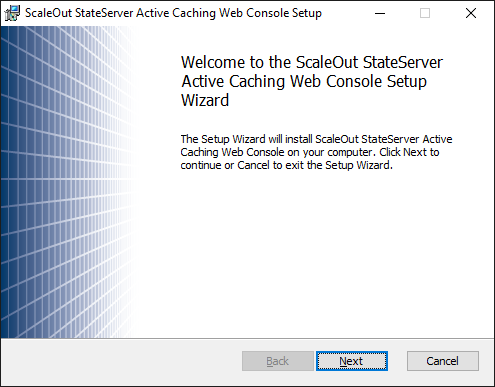
Accept the terms of the license agreement:
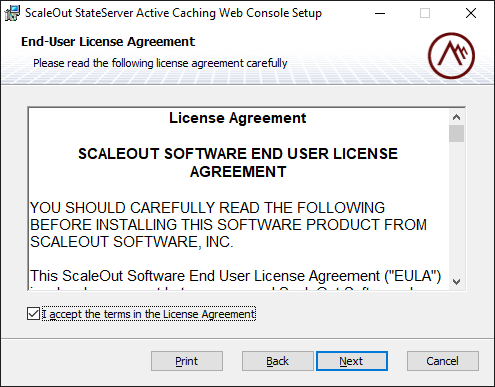
Select an installation folder:
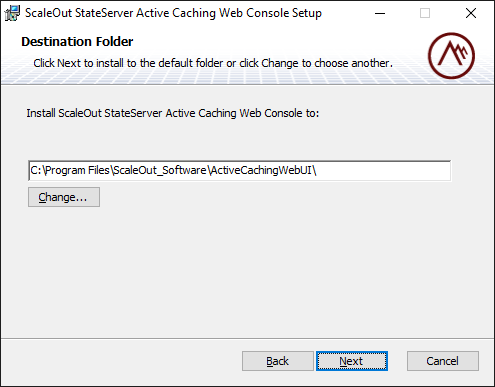
Complete the installation:
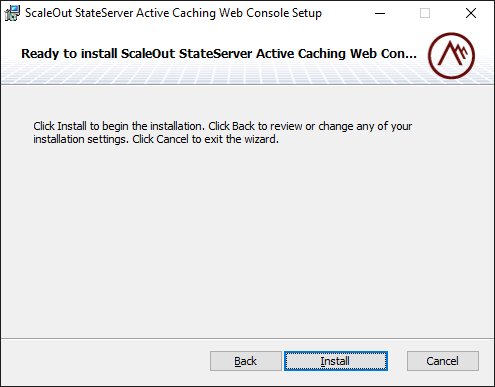
Self-Signed And Trusted Certificates
For convenience, the ScaleOut Active Caching installation comes with a self-signed TLS certificate. This self-signed certificate is not intended for production usage and should be replaced with a trusted certificate. Follow our step-by-step guide to use your trusted certificate within your domain.
If you intend to use the self-signed certificate for your testing, you need to add it to the Trusted Root Certification Authorities before using the UI.
First Time Log in
Note
Make sure you install the self-signed certificate before you open the Active Caching Management UI. Please refer to the previous section.
Open the Active Caching Management UI (https://localhost:7701). Press Login and use the built-in admin user:
Email:
admin@localhost.netPassword:
Sc@le0ut
To register new users, or manage passwords and membership roles, please refer to the Manage Users page.
Point the ActiveCaching Service to your ScaleOut Cluster
On the Active Caching Management UI (https://localhost:7701), navigate to Account and Settings, scroll to IP Configuration and update the connection string with the gateway IPs of your ScaleOut cluster:
In the example below, the IP is set to localhost because the StateServer cluster is installed on the same server as the Management UI.
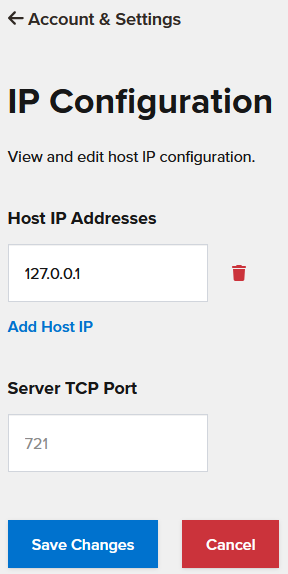
Installed Services and Components
The Windows installer installs three services to the machine:
Service |
Port |
Summary |
|---|---|---|
|
7701 |
Used to access the ScaleOut Active Caching UI. |
|
8801 |
Used for sending messages to msg modules. |
The working directory, binaries, configuration, and log file locations of these services are:
Service |
File Location |
Log File Location |
|---|---|---|
|
%ProgramFiles%\ScaleOut_Software\ActiveCachingWebUI\WebService.Api |
%ProgramData%\ScaleOut Software\WebService.Api |
|
%ProgramFiles%\ScaleOut_Software\ActiveCachingWebUI\Messaging.Api |
%ProgramData%\ScaleOut Software\Messaging.Api |