Slack
Like many other providers, Slack’s integration with other services relies on a webhook URL that is used to send messages.
Mandatory Parameters
URL: This is the URL you define in Slack when creating an incoming webhook.
Optional Parameters
No optional parameters are currently available for this provider.
Setting Up Slack’s Integration with ScaleOut Digital Twins™
Note
Disclaimer: the screenshots in this section refer to a 3rd-party website and may not reflect the latest UI but are here to provide guidance on setting up the environment.
The steps described below are taken from this article that explains how to create incoming webhooks for Slack.
Create a new Slack app in the workspace where you want to post messages (https://api.slack.com/apps?new_app=1).
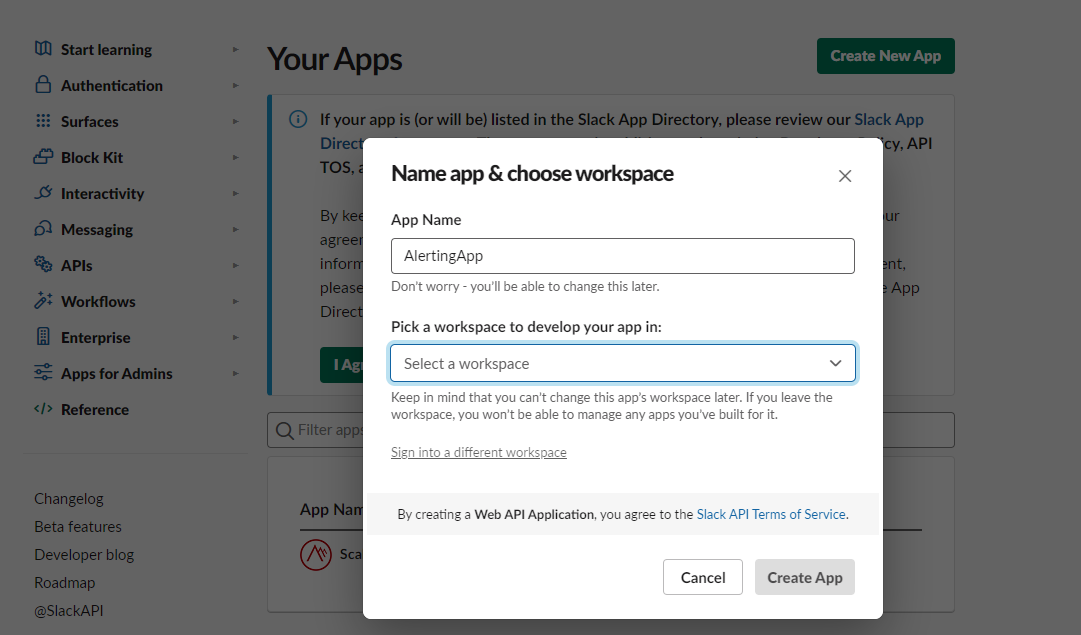
From the Features page, click on Incoming Webhooks.
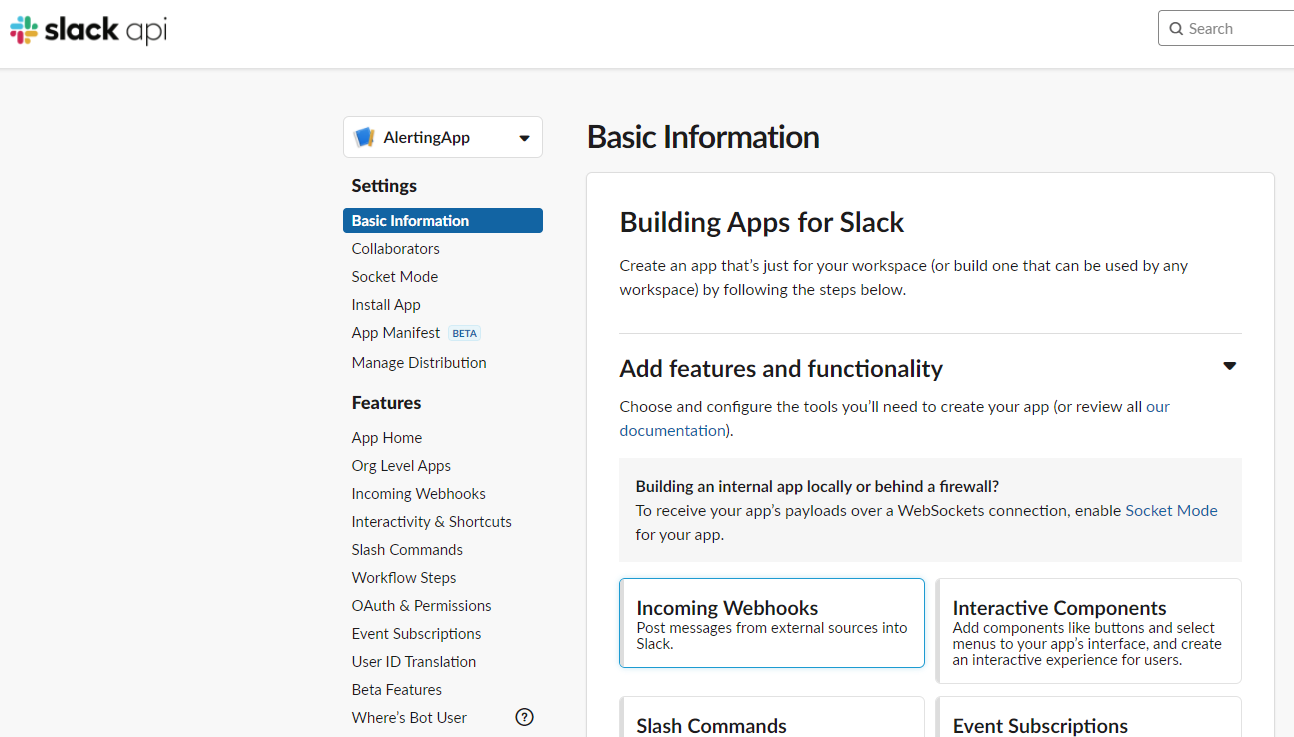
3. Toggle Activate Incoming Webhooks on.
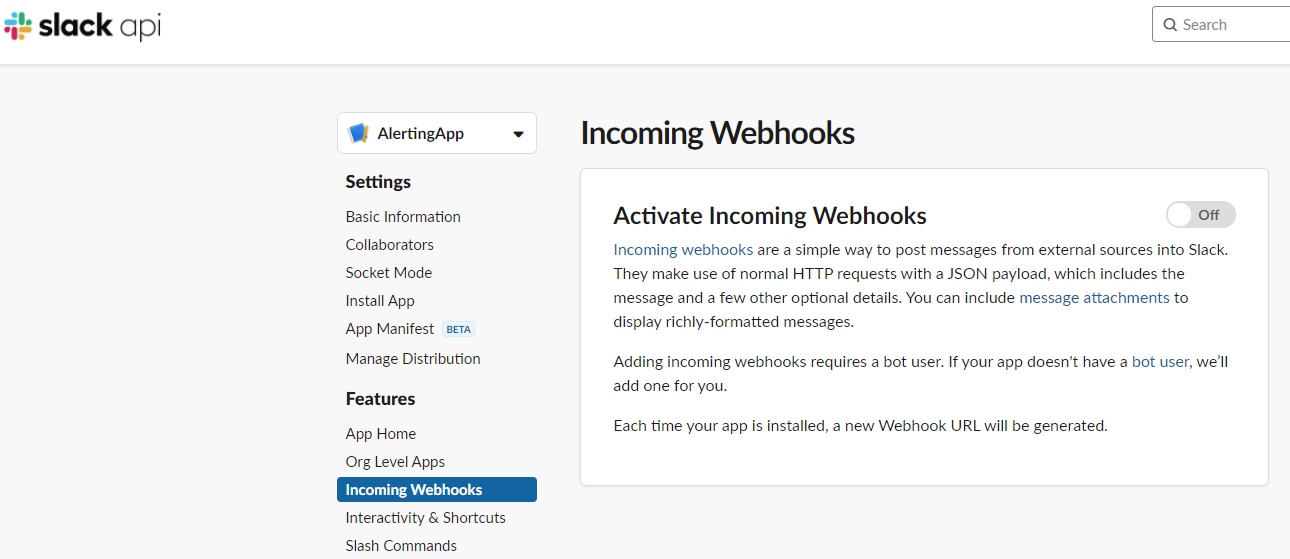
Click Add New Webhook to Workspace.
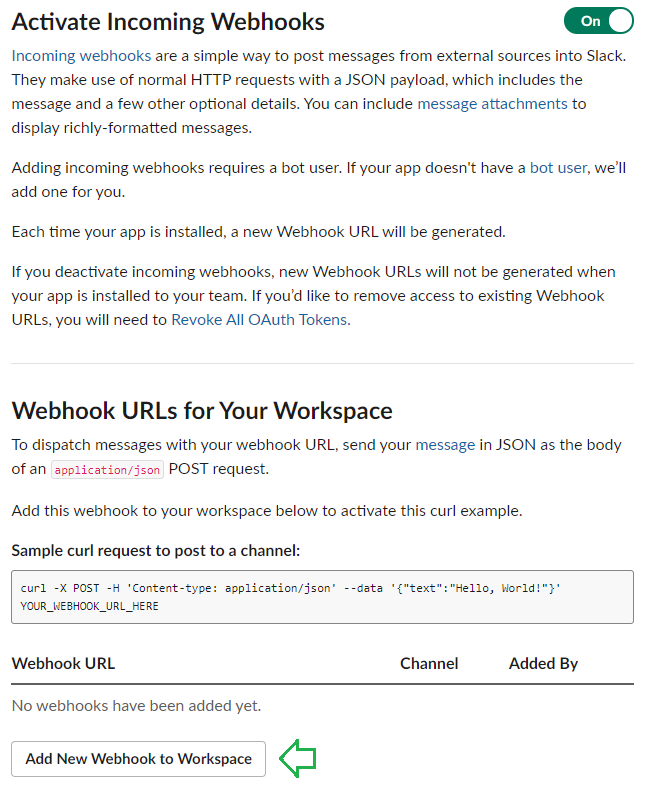
Pick a channel that the app will post to and then click ‘Allow’.
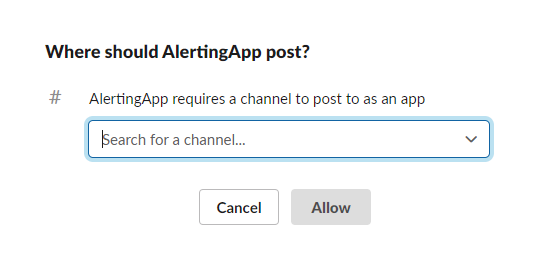
See the newly-created Incoming Webhook URL and use it to post a message to Slack.
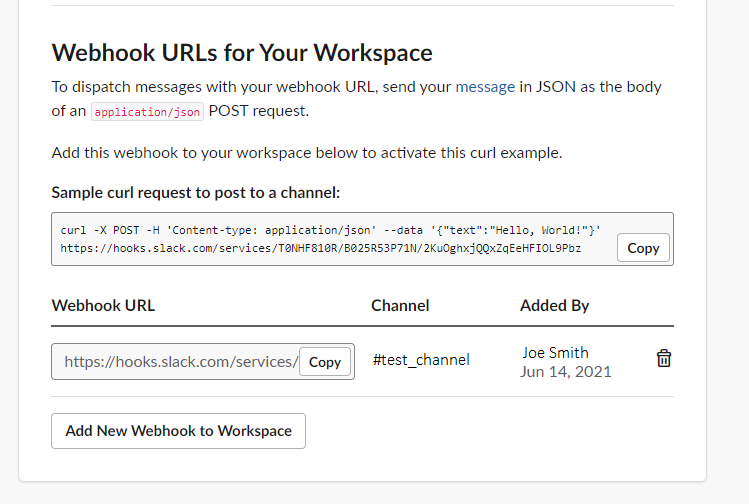
Configuration file sample
Now that you created your URL in Slack, you can add it to the alert provider’s configuration by creating an entry using the AlertProviderType “Slack”, and the URL you just created. In this example, we name our configuration ‘Slack1’ in case we use multiple alert providers for Slack.
"AlertProviders": [
{
"alertProviderType": "Slack",
"name": "Slack1",
"url": "https://hooks.slack.com/services/T0NHF290R/B045WCVMRR7/EXOS4ZVLYMYplaM1X2Aaao"
}
]