Installation
The Active Caching Management UI allows you to deploy and manage modules. In the following section, you will learn how to install and configure it.
Prerequisites
Before you install the Active Caching Management UI, you need to install and configure a ScaleOut StateServer cluster. Refer to the StateServer quick start guide for details on how to install on Windows or Linux.
Install the Active Caching Management UI
Download the Windows installer from ScaleOut Support Downloads page.
Run the MSI and go through the steps of the installation wizard:
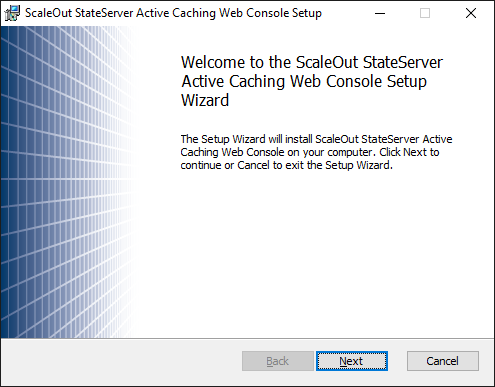
Accept the terms of the license agreement:
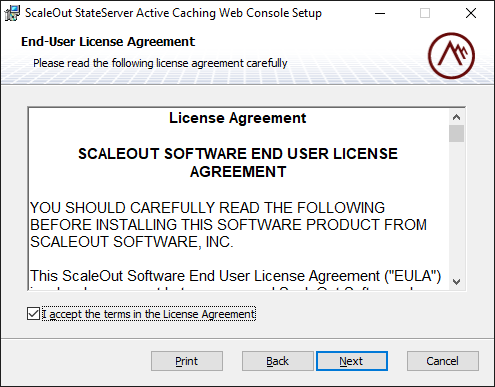
Select an installation folder:
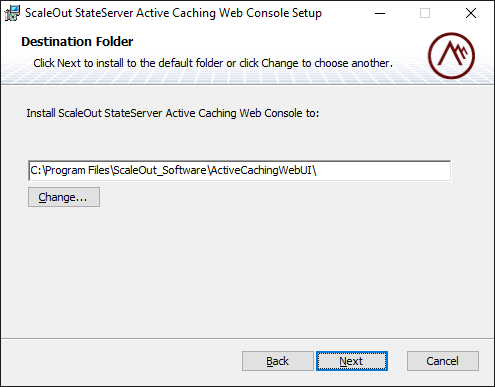
Complete the installation:
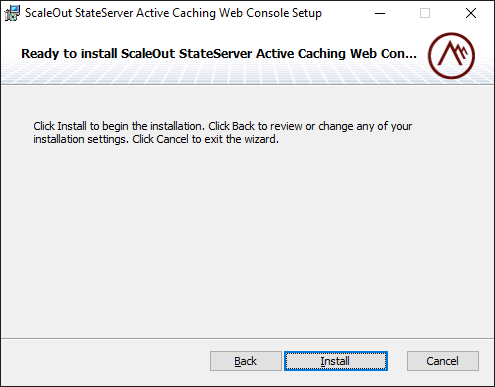
Prerequisites
Before installing the software, ensure that your system meets the following requirements:
RHEL8 or Debian 11 based operating system
sudo privileges
# Enable the RHEL8 appstream rpms
sudo subscription-manager repos --enable rhel-8-for-x86_64-appstream-rpms
# Install the Linux trace toolkit
sudo yum install -y lttng-ust
# Install the ScaleOut Active Caching services
sudo rpm -i soss-ac-web-1.0.0-1.el8.x86_64.rpm
# Install the Linux trace toolkit
sudo apt-get -y install liblttng-ust0
# Install the ScaleOut Active Caching services
sudo dpkg -i soss-ac-web_1.0.0-1_amd64.deb
Install the provided self-signed certificate
For convenience, the ScaleOut Active Caching installation comes with a self-signed TLS certificate. This self-signed certificate is not intended for production usage and should be replaced with a trusted certificate. Follow our step-by-step guide to use your trusted certificate within your domain.
The provided self-signed certificate is located in your installation folder:
C:\Program Files\ScaleOut_Software\ActiveCachingWebUI\WebService.Api\certs
Right-click on the public key certificate file (default-sossac-cert.crt) and choose
Install Certificate. The Certificate Import Wizard will appear.Select the
Local Machinestore location and clickNext.Select
Place all certificates in the following storeand click onBrowse.Select the
Trusted Root Certification Authoritiesstore and clickOk.Click
Nextand thenFinishto complete the installation of the public key certificate.
Most browsers require a certificate exception for self-signed certificates. Add a certificate exception for the following URLs.
Service - Browser Certificate Exception |
|---|
|
|
In Mozilla Firefox, you can add a certificate exception by:
Navigating to Settings (alternatively, type about:preferences into the search bar).
Click
Privacy and Security.Scroll down to the
Certificatessection and selectView Certificates.Click
ServersClick
Add ExceptionFor location, enter one of the service URLs – i.e.
https://localhost:7701.Click
Get Certificate.Click
Confirm Security Exception.Repeat for all service URLs.
Open the ScaleOut Active Caching Management UI
Note
Make sure you install the self-signed certificate before you open the Active Caching Management UI.
On the computer where you completed the installation, open https://localhost:7701 in a web browser to access the ScaleOut Active Caching Management UI.
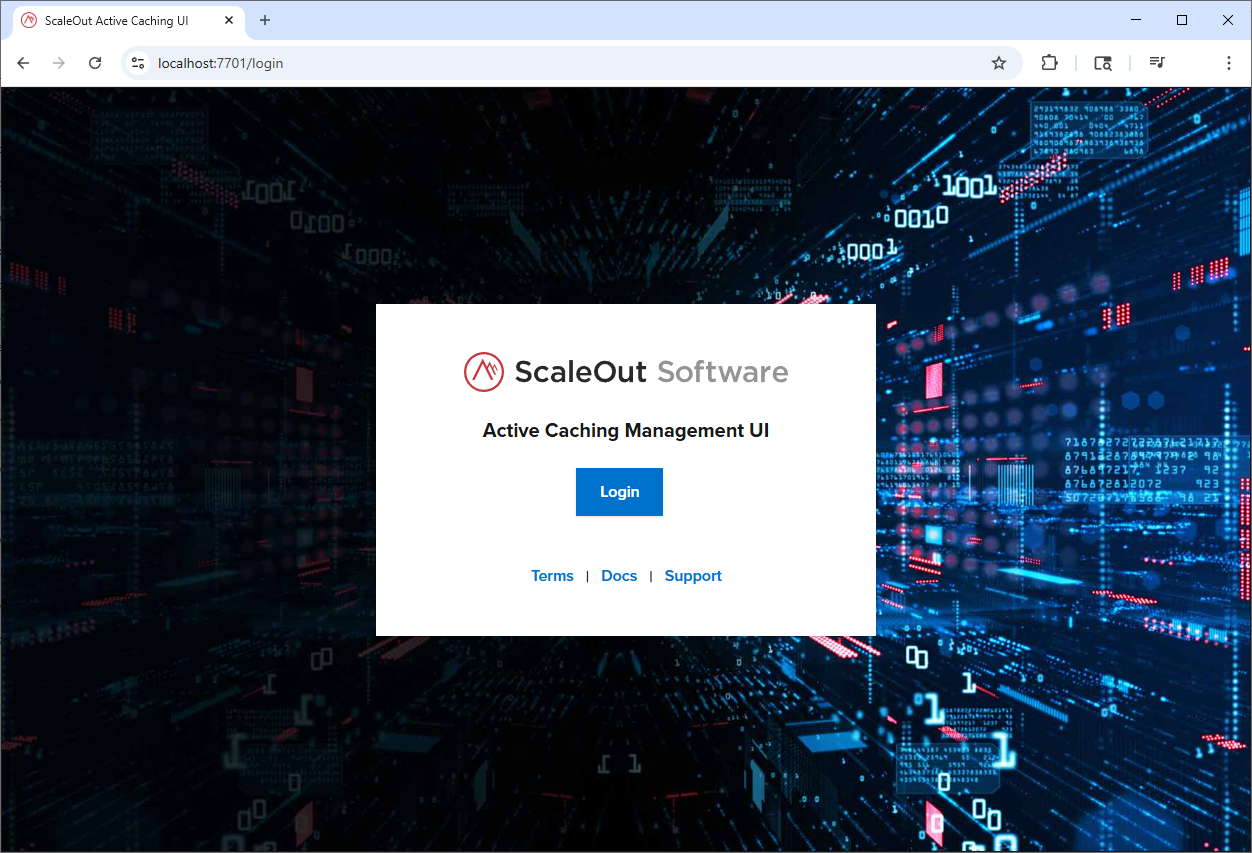
Press Login to authenticate.
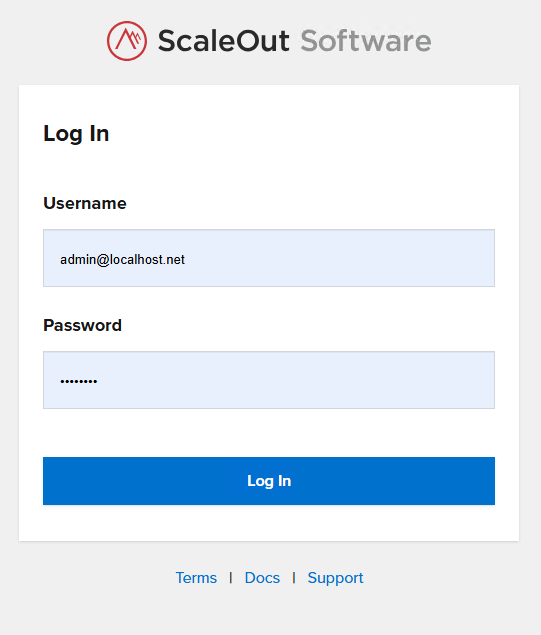
On that page, you can use the built-in Administrator account:
Email:
admin@localhost.netPassword:
Sc@le0ut
To register new users, or manage passwords and membership roles, please refer to the Manage Users page.
Once authenticated, you will land on the home page of the ScaleOut Active Caching Management UI.
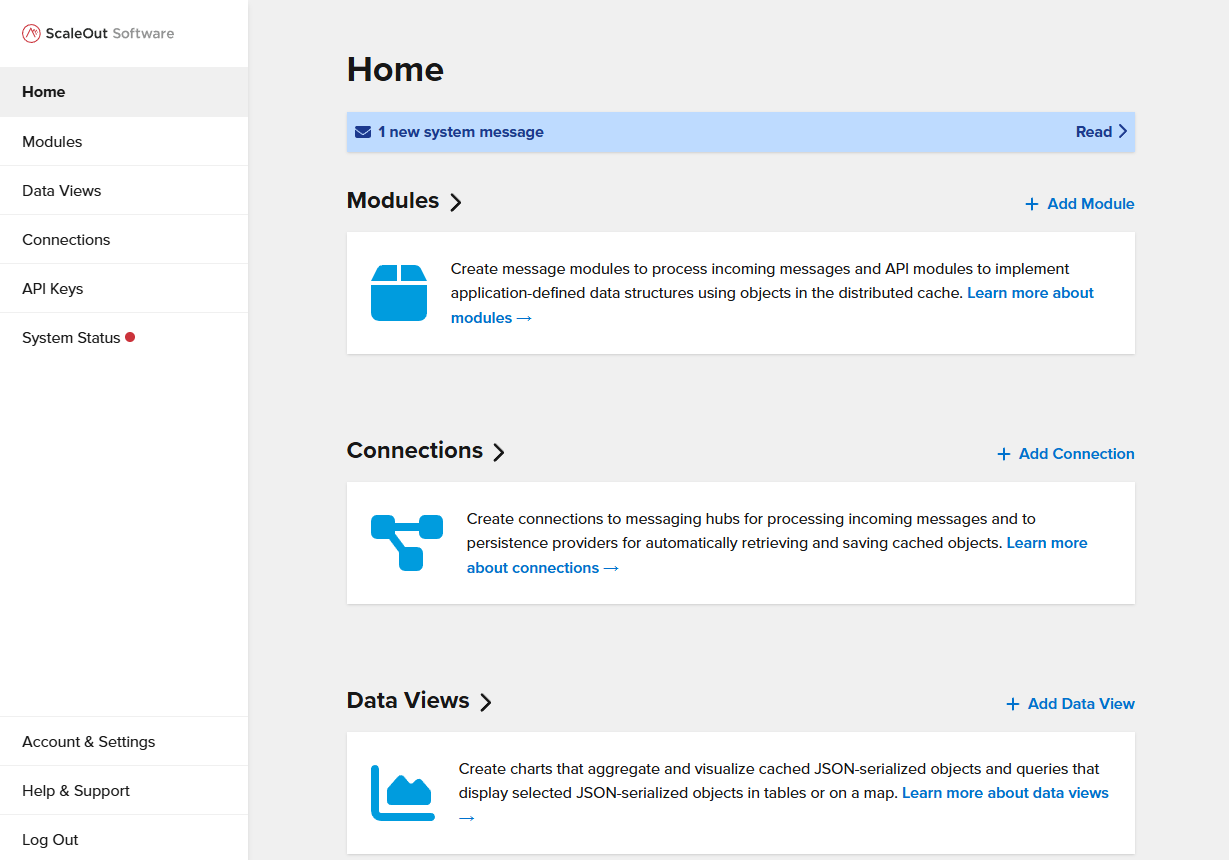
Verify that the connection to your ScaleOut StateServer cluster is correct. In the left navigation pane, select Account & Settings, then click on IP Configuration.
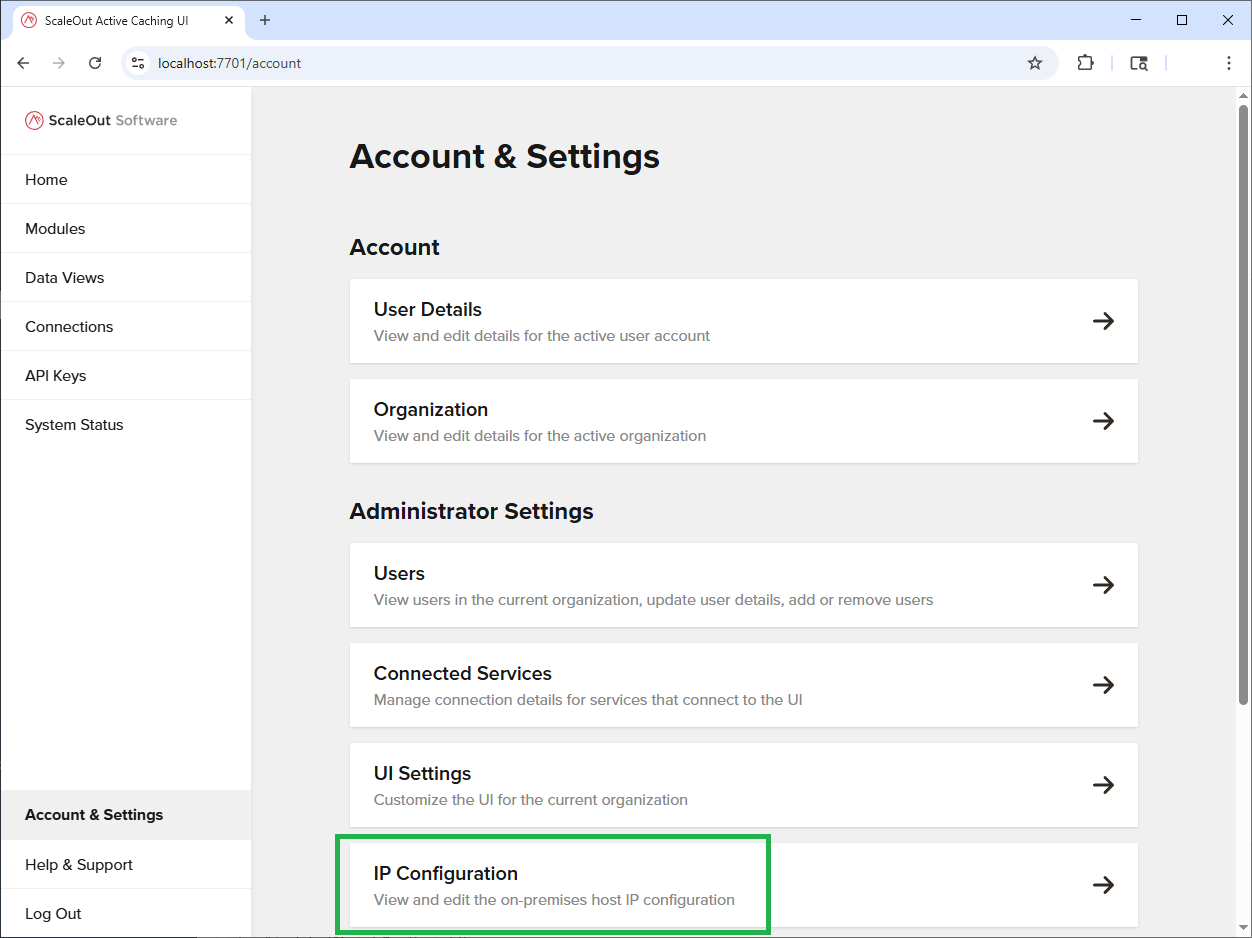
If you installed the ScaleOut Active Caching Management UI on the same computer as the ScaleOut StateServer cluster, you can use the default localhost address. Otherwise, enter the IP addresses of all hosts in your StateServer cluster and click Save Changes.
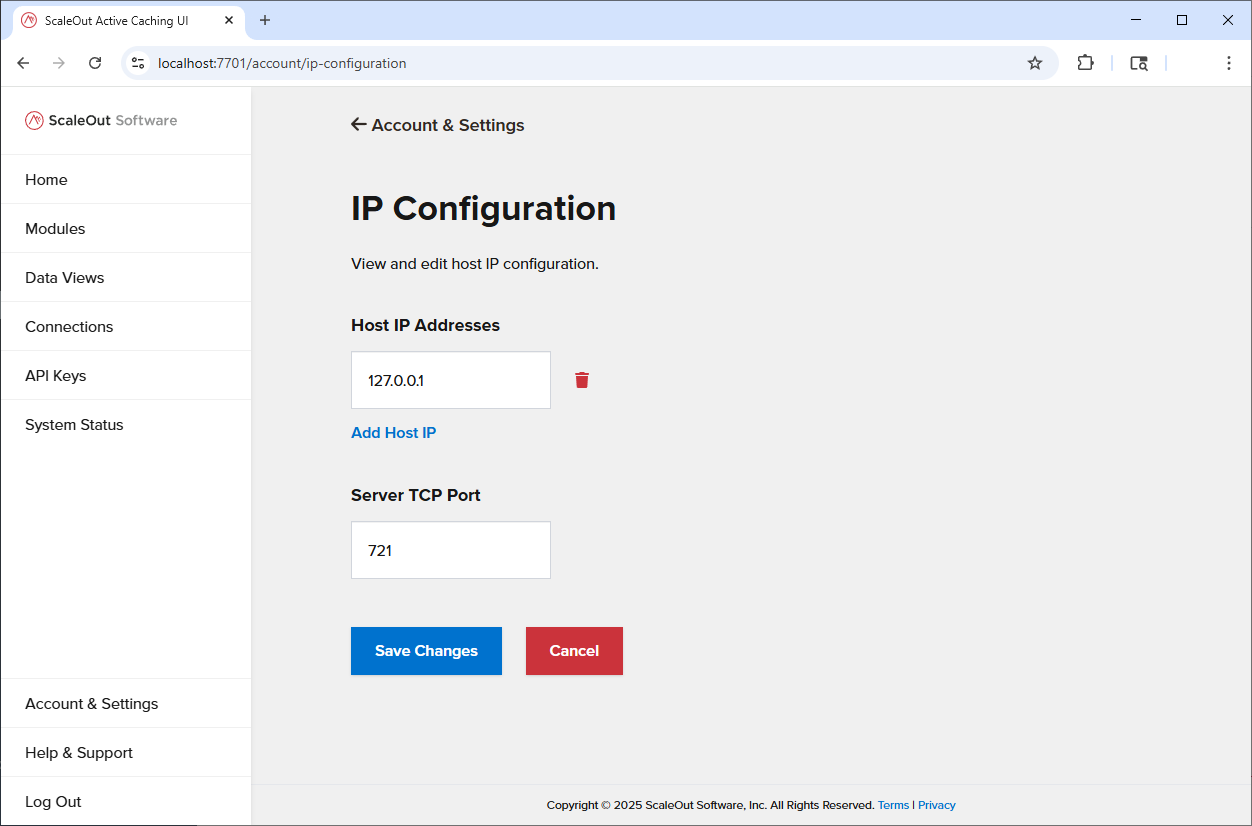
ScaleOut Active Caching Management UI allows you to add and manage modules, add connections to external messaging services such as Azure IoT Hub or Kafka, and add connections to persistence services such as Dynamo DB, SQL Server or Cosmos DB.
You will also be able to create and run queries and charts for your modules, and track usage statistics.
You are now ready to build your first module.