Replaying a Recording
Use the simulation feature of ScaleOut Digital Twins to replay a message recording in a simulation session.
Background
Replaying a message recording allows you to use a real workload to tune your message-processing logic and real-time analytics.
Prerequisites
A ScaleOut Digital Twins project that has been deployed to the ScaleOut Digital Twins service.
A message recording of an earlier workload.
Procedure
In the ScaleOut Digital Twins UI, click on the Start menu of the Simulation section to open the Start Simulation screen:
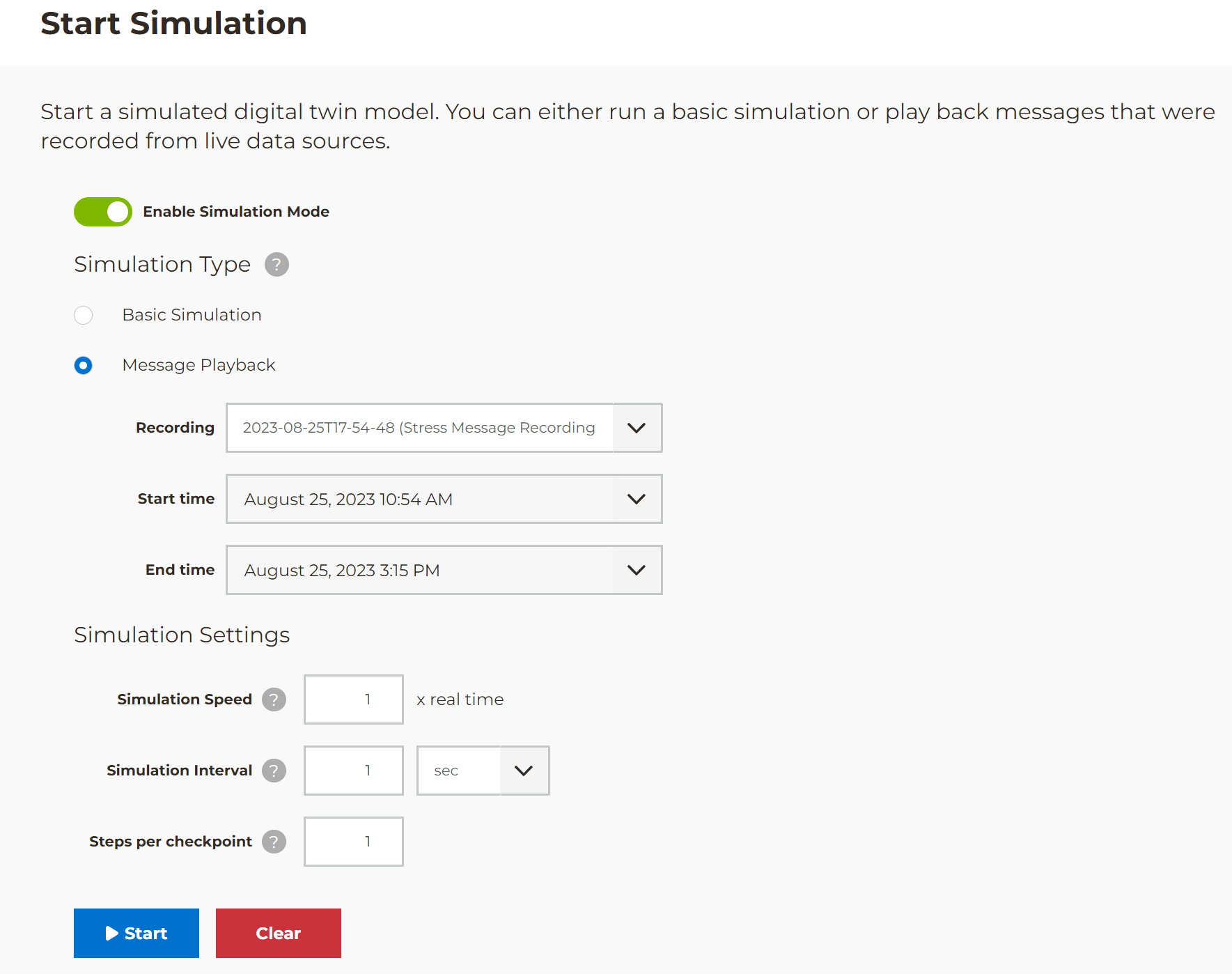
At the top of the screen, click Enable Simulation Mode so that it is toggled to the enabled position.
Under Simulation Type, select the Message Playback option.
The Recording drop-down list displays all staged message recordings. Select the one you want to replay.
Note
If your recording is in persistent storage and has not yet been staged, it will not appear in the Recording dropdown. To stage a recording so that it appears, use the Message Recording Management Tool.
Specify the simulation settings at the bottom of the screen. These can be used to control the speed and granularity of simulated time steps.
Click Start to launch the simulation. After the simulation is started, you will be redirected to the Manage Simulation screen:
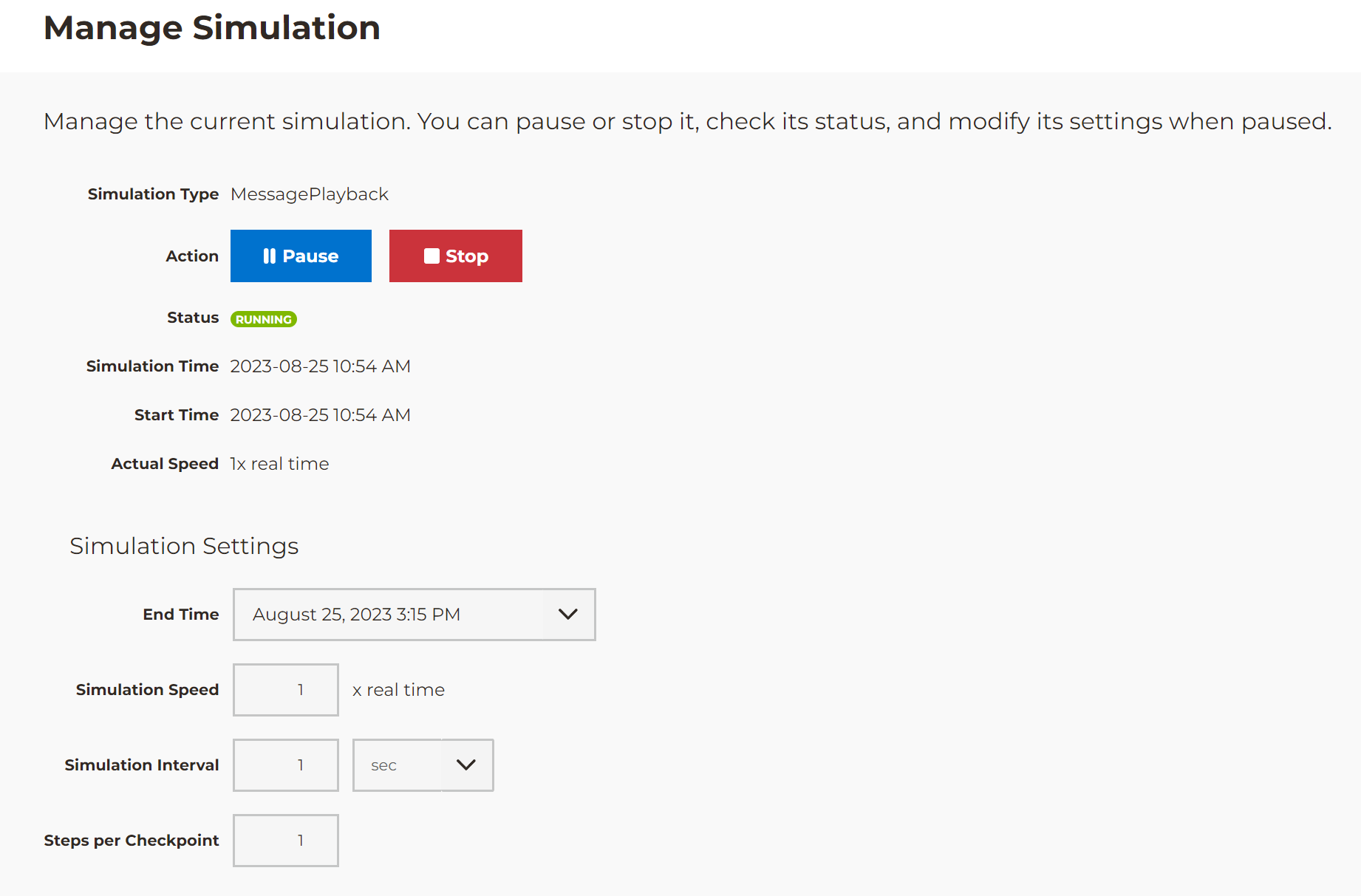
Using this screen, users can stop an active simulation or pause and resume it optionally with new simulation parameters’ values, such as Simulation Speed, Simulation Interval, or a different number of Steps per Checkpoint.