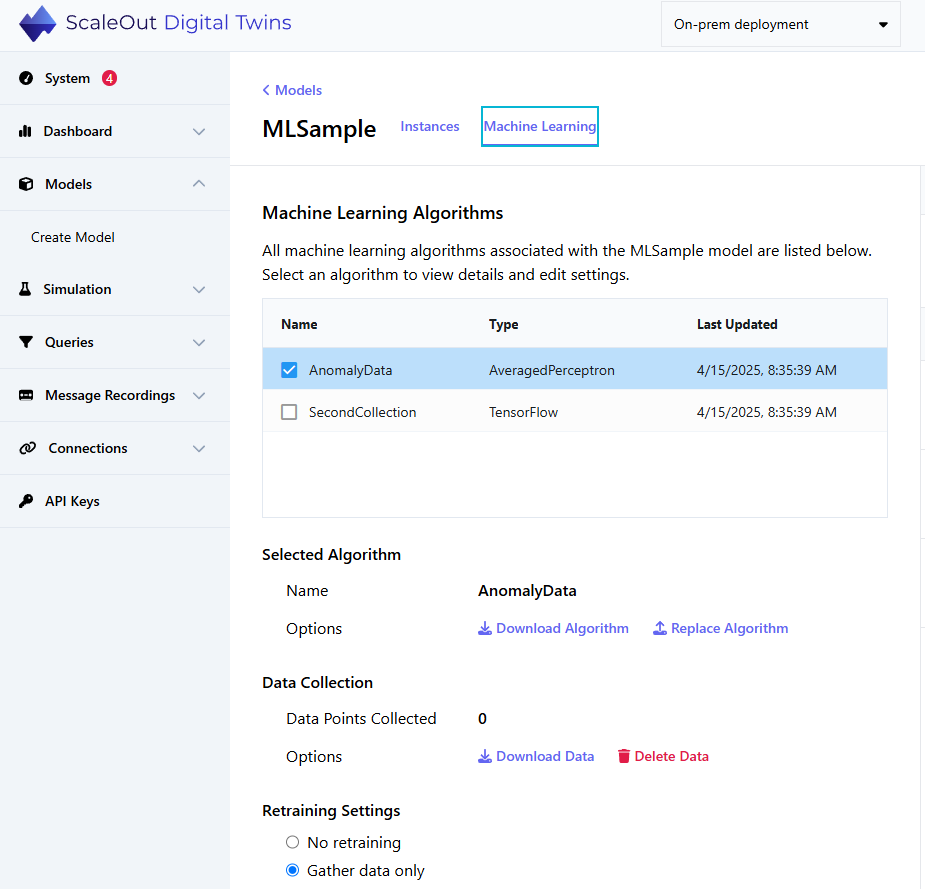Deploying a Model
- While working on your model, you can save your progress. The tool saves your model as a zip file that will also be use to deploy your finished model to the ScaleOut Digital Twins™ service. It automatically includes all its potential
dependencies (machine learning algorithms, if configured) into a compressed folder (zip file). You also can save a human-readable summary of your model in HTML format.
Saving Progress and Packaging a Model
The File menu at the left top of the ScaleOut Model Development Tool lets you save the current model and open a previously saved model. You also can create a new model in this menu. Although you should only save a model containing valid rules, the tool will notify you if you attempt to save or load an invalid model, and it allows you to save or load in-progress work:
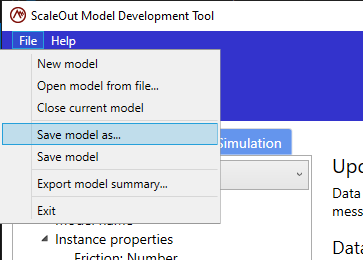
Uploading Your Model to the ScaleOut Digital Twins Service
You can use the ScaleOut Digital Twins UI to upload your model as follows. In the Create a Digital Twin Model section of the UI:
Enter the model name in the Model Name field as it appears in your model.
Select the language as RulesEngine.
Click Select file and browse to the zip file you saved from the ScaleOut Model Development Tool.
Check the Deploy when created if you want to immediately deploy the model after it is created.
Click on Create to create the model.
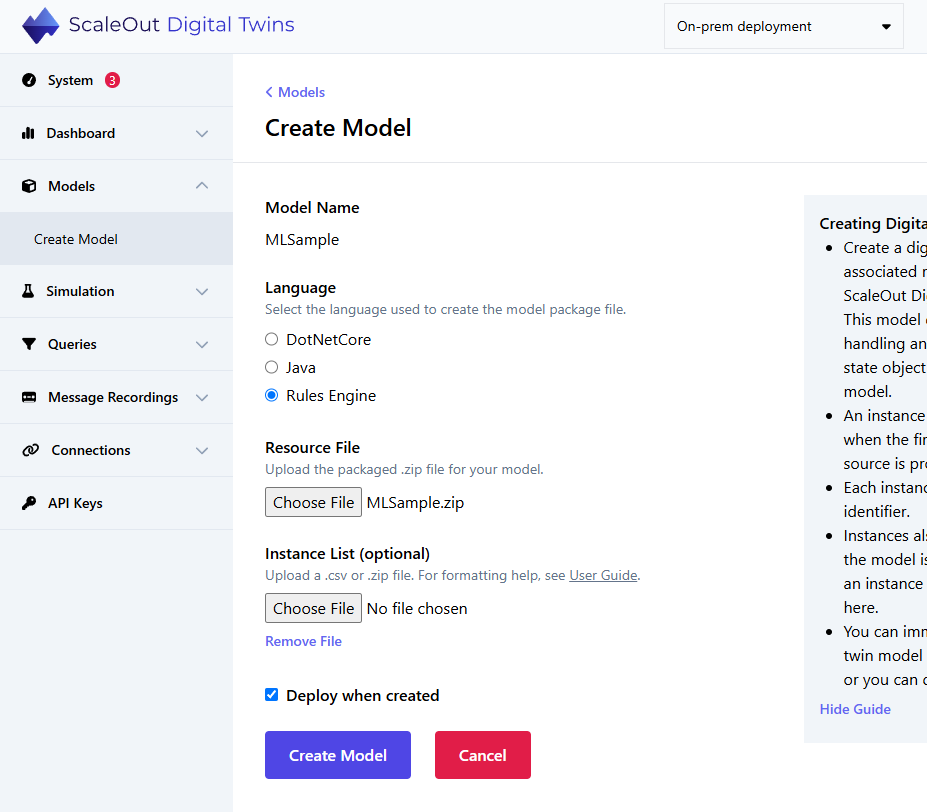
Note
The model will be validated for syntax correctness before it is deployed. If the model is not valid, it will not be deployed and an error message will be displayed.
You can find detailed instructions for deploying real-time digital twin models in the topic Creating a Real-Time Digital Twin.
Exploring a Summary as HTML
If you want to print or save a human-readable version of your model, open the File menu and select Export as HTML. and then choose the location where to save the file:
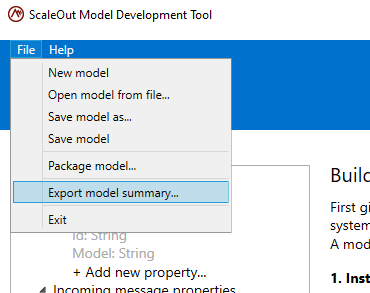
The resulting HTML file will include all sections of your model in a readable format, for example:
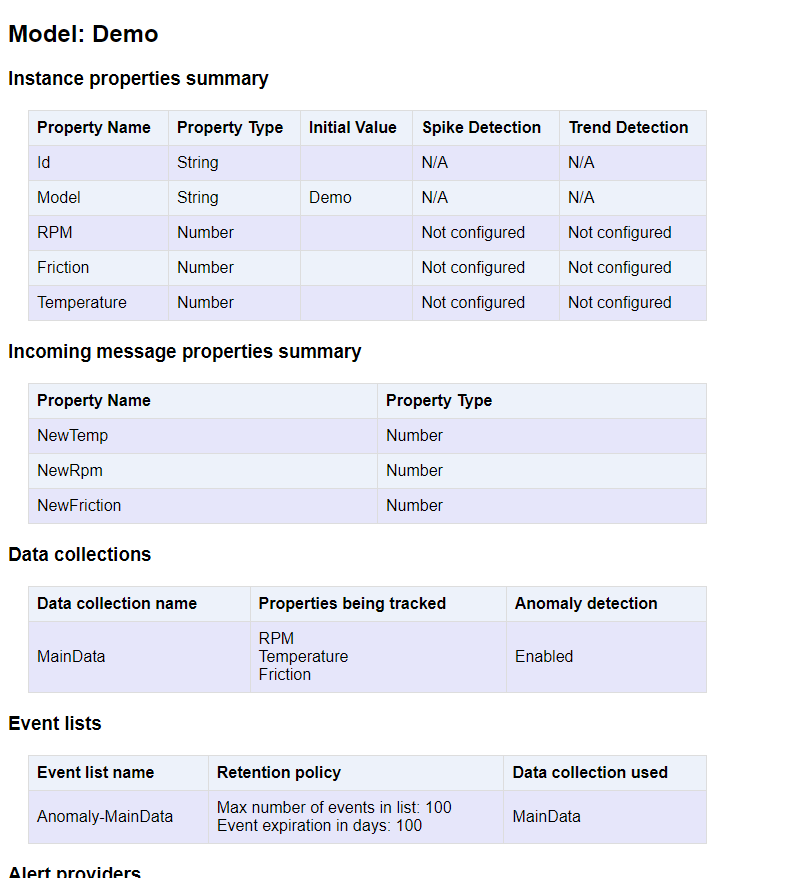
Machine Learning Models
If your deployed model contains machine learning algorithms, you can navigate to the Machine Learning tab for your deployed model and have access to all the information and settings regarding your machine learning algorithms. From that page you can view the types of algorithms, whether they are configured for continuous learning (and if so when the algorithm was updated).