Import instances from CSV files
In the same way you can automate the creation of instances while deploying models to ScaleOut Digital Twins™, you can import instances from a CSV file. The file should include required values for the instance properties and the format of the file is described below.
The Import instances… button (located at the bottom of the instance tree) will open a new dialog that allows you to browse and select CSV files for any model you want to import instances into.
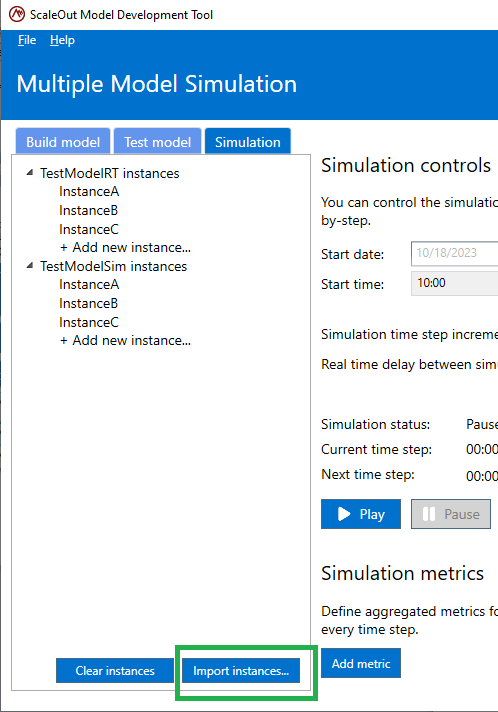
In this dialog, you can click the Browse button next to each model to select a file. The format of the CSV file is the same as the one you would use to deploy instances outside of the tool.
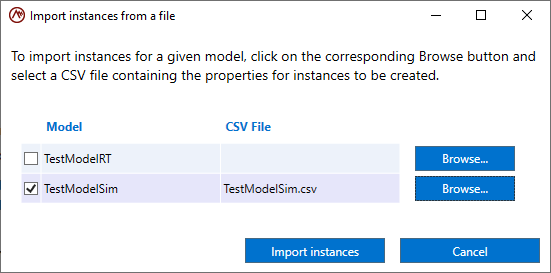
This file should contain columns for each property required to initialize a digital twin instance. For example, to initialize an instance with 2 properties (Timestep and Counter) the CSV file would look like this:
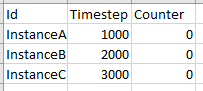
The first column should be the ID of each instance. The column names should match the property names, and the data in each column should correspond to the property type (be sure to use numbers in columns representing numerical properties). Instance properties that are not specified in the CSV file are set to their default values.
In the dialog, you will see that there are checkboxes in front of every available model. If you select a file for a model but you uncheck the box, the file will not be used to import instances. Deselecting a model is useful if you run your simulation multiple times in a row. Since the dialog remembers which files you selected for each model, you may want to exclude the import of a specific file in the next run of the CSV import.