Connections
This section describes how to create and manage connections in the UI.
Creating a Connection
To create a new connection, first navigate to the Connections page, then click the Add Connection button at the top right. You will reach the Add Connection form page.
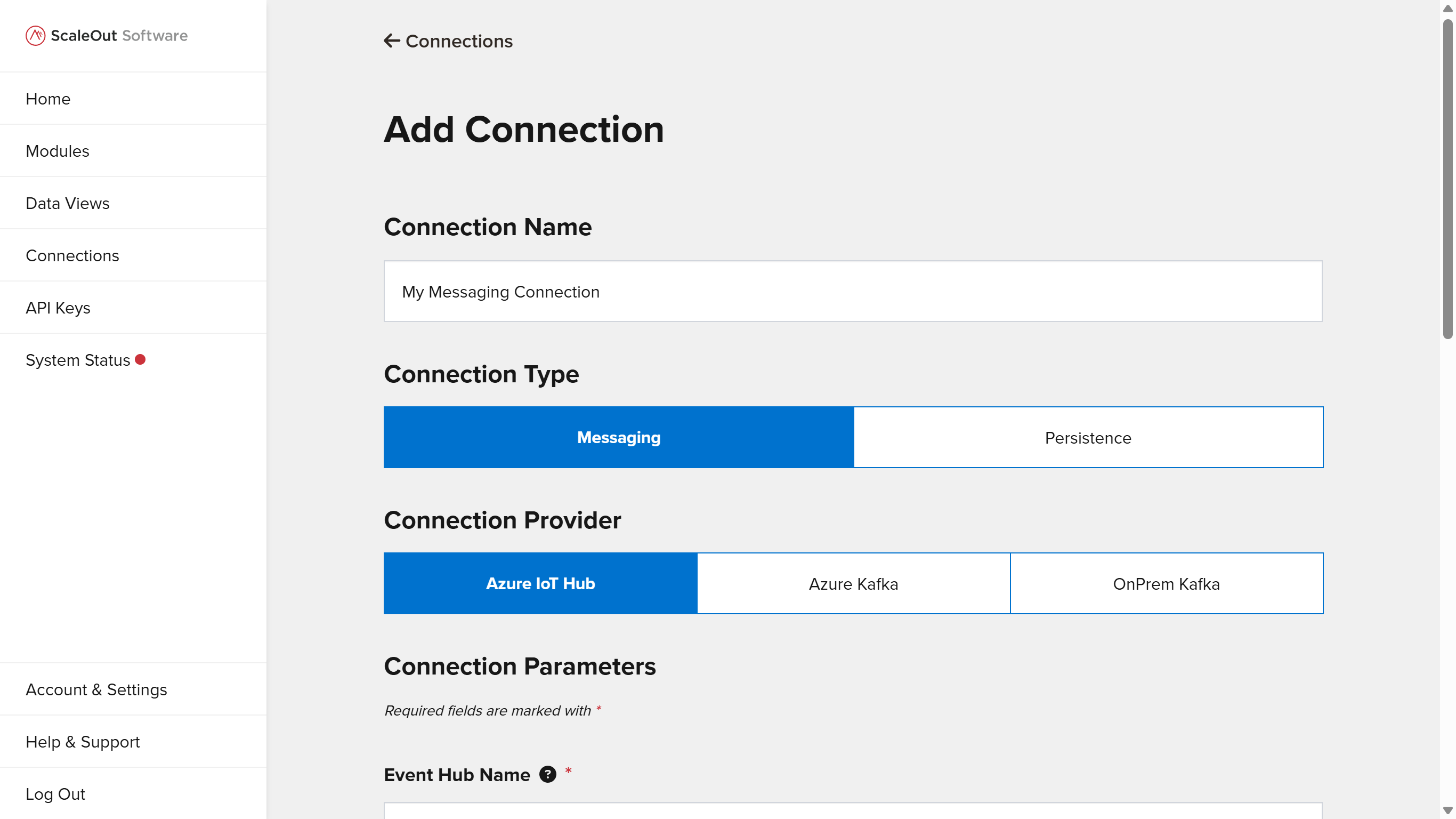
Enter a connection name and select whether you would like to create a Messaging or Persistence connection. Then select the specific type of connection from the list below.
Complete the form fields with the requested information for the selected connection type. Required fields are marked with * and tooltips provide more information about each form field. Once you have completed the form, click Add Connection to add the connection, or Cancel to go back without saving.
Managing Connections
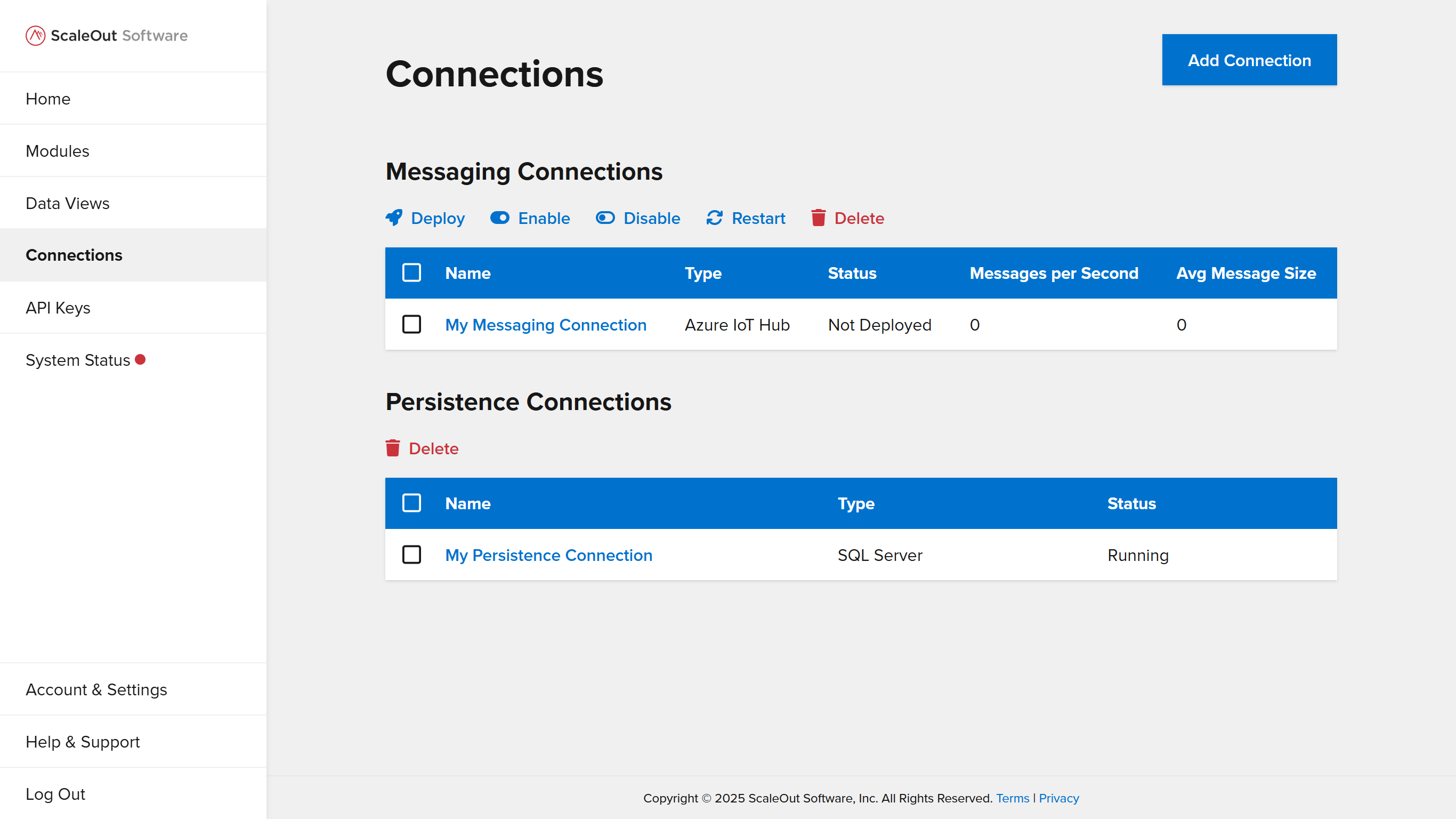
You can manage connections you have created on the Connections page. This page shows two tables listing the Messaging and Persistence connections that are currently in the system. To manage one or more connections, first select them from the table by clicking the checkboxes. Then click one of the options above the table to apply the operation to the selected connections.