Organizations
An organization is useful to associate a runtime environment with one or more users without sharing account information. An organization may have one or more users associated with the organization (members).
Note
Currently, a single user account can only be part of a single organization. Once a member of an organization, a user account cannot access any deployments previously associated with their account.
To view your organization information, navigate to the “Profile” link in the top navigation bar.
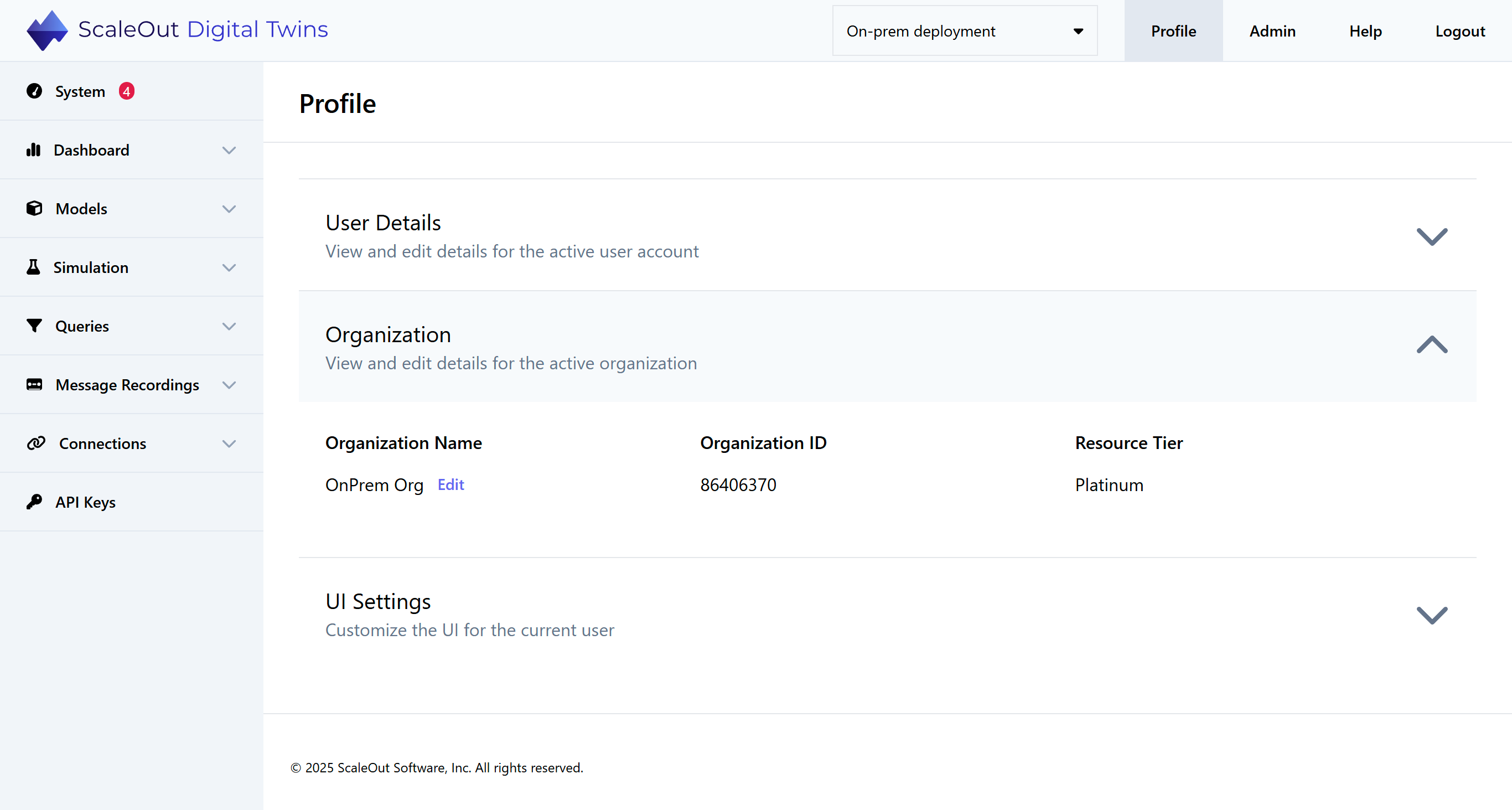
Creating an Organization
For cloud users, if you are not yet part of an organization, you will be automatically prompted to create a new one upon logging in.
Note
On-premises users are all part of the built-in “On-Premises Organization” and may not create additional organizations. However, you can rename the on-premises organization as needed.
Note
To join an existing organization, you must be invited by an administrator.
Specify the name of the organization (e.g., “My Organization”) and a contact phone number.
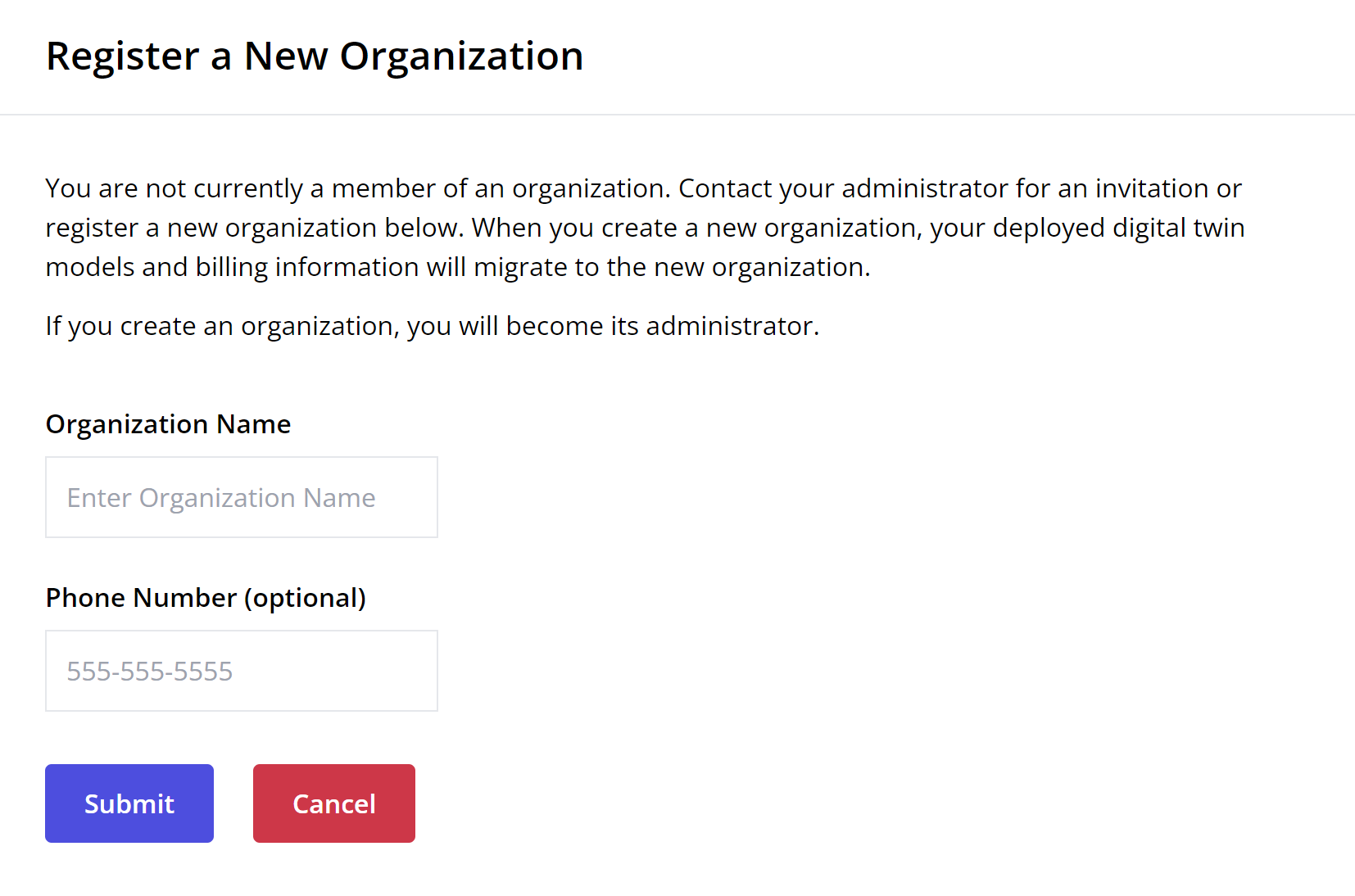
The organization will be created with your current account as a single administrative user, after which you may invite additional members.
Important
The new organization will inherit your current account information such as resource tier and activation status. It will also inherit your runtime environment, if present, including any deployed or created connections, Real-Time Digital Twins, or widgets.
Managing an Existing Organization
After an organization is created, if you are an administrator of your organization, you can go to the Admin page to manage organization information such as organization name, members, and their organization roles.
In the next section, Administrator Options, you’ll learn more about managing your organization as an administrator.