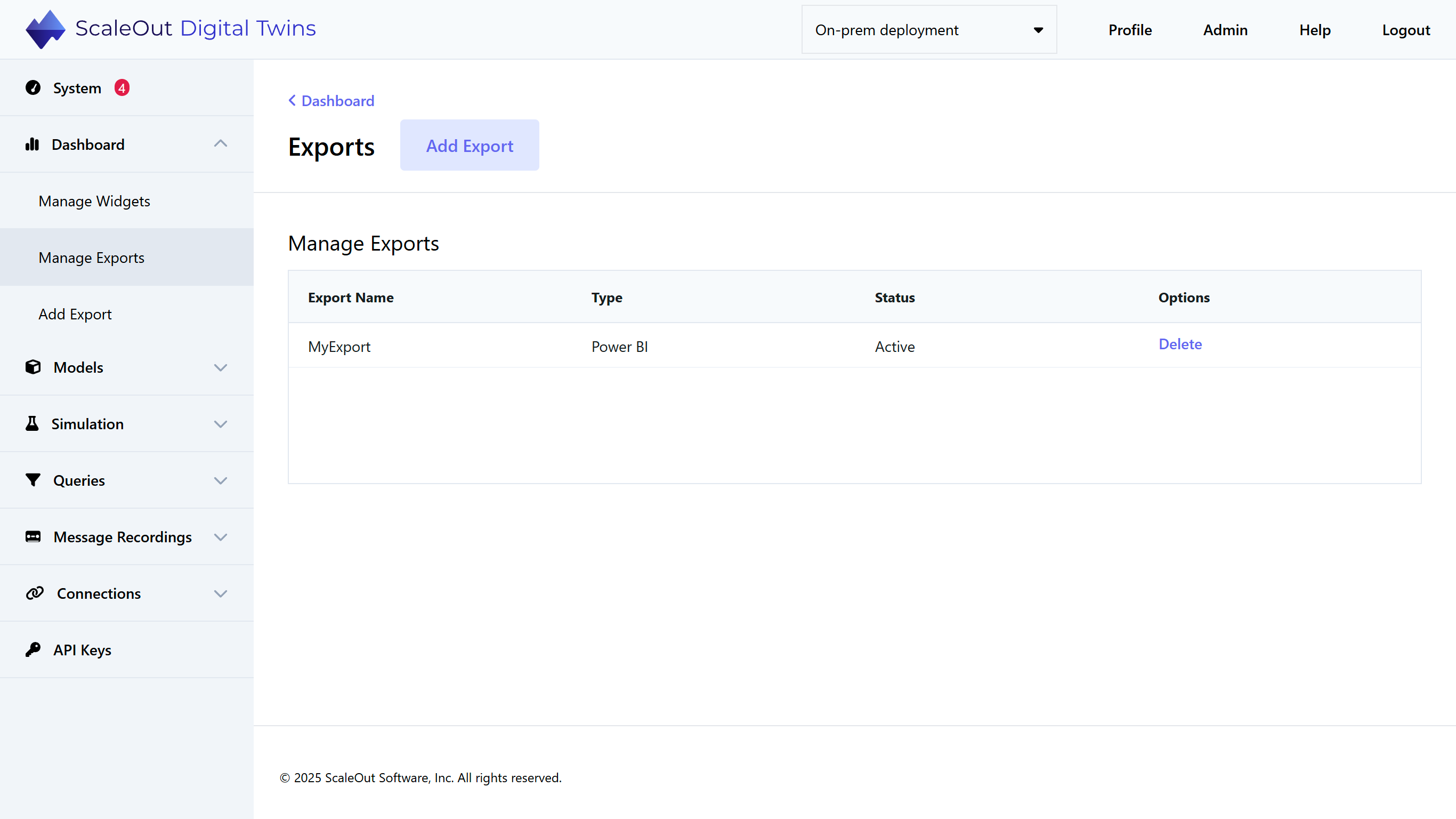Exports
Exports let you output the stream of aggregation results created by a widget to an external software component, such as Microsoft Power BI. You first create an export to establish a connection to the external component and then enable the export for selected widgets when creating or editing them.
Creating an export usually requires that multiple external settings (such as those in Azure AD and Power BI) have already been configured so that the desired component can accept API calls from the ScaleOut Digital Twins™ service. When the export is created, credentials and other parameters are supplied to ScaleOut Digital Twins to enable it to establish a connection to the external component. This is explained in detail for Power BI here.
The following sections explain how to create and manage exports.
Creating an Export
To create a new export, select Add Export in the left-side navigation bar under Dashboard:
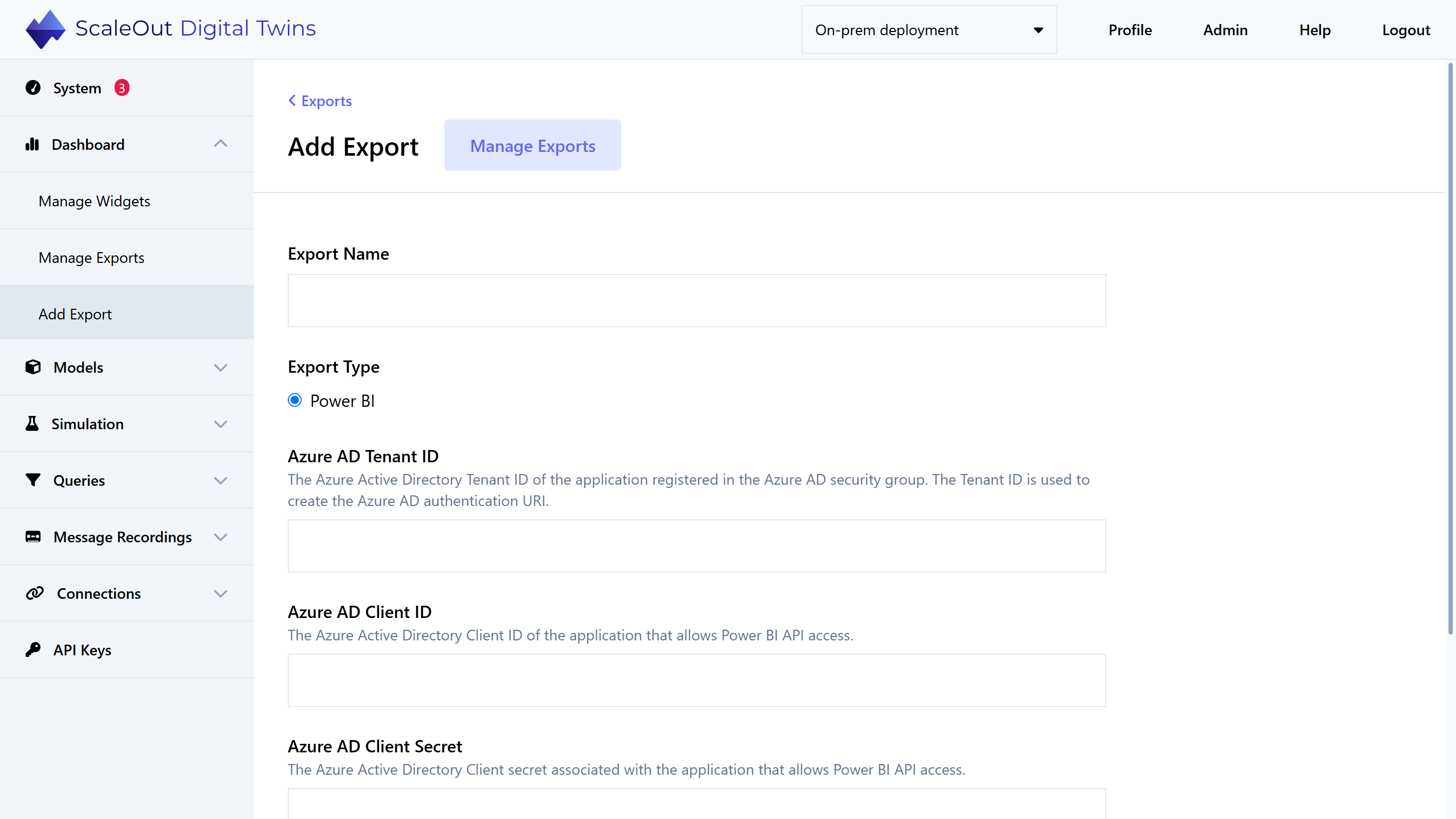
Specify the name of the export and the export type. Note that the only type currently supported is “Power BI”. After selecting the export type, additional export parameters will appear.
The following dialog shows the export parameters for the Power BI export type. These parameters are explained in the section Power BI.
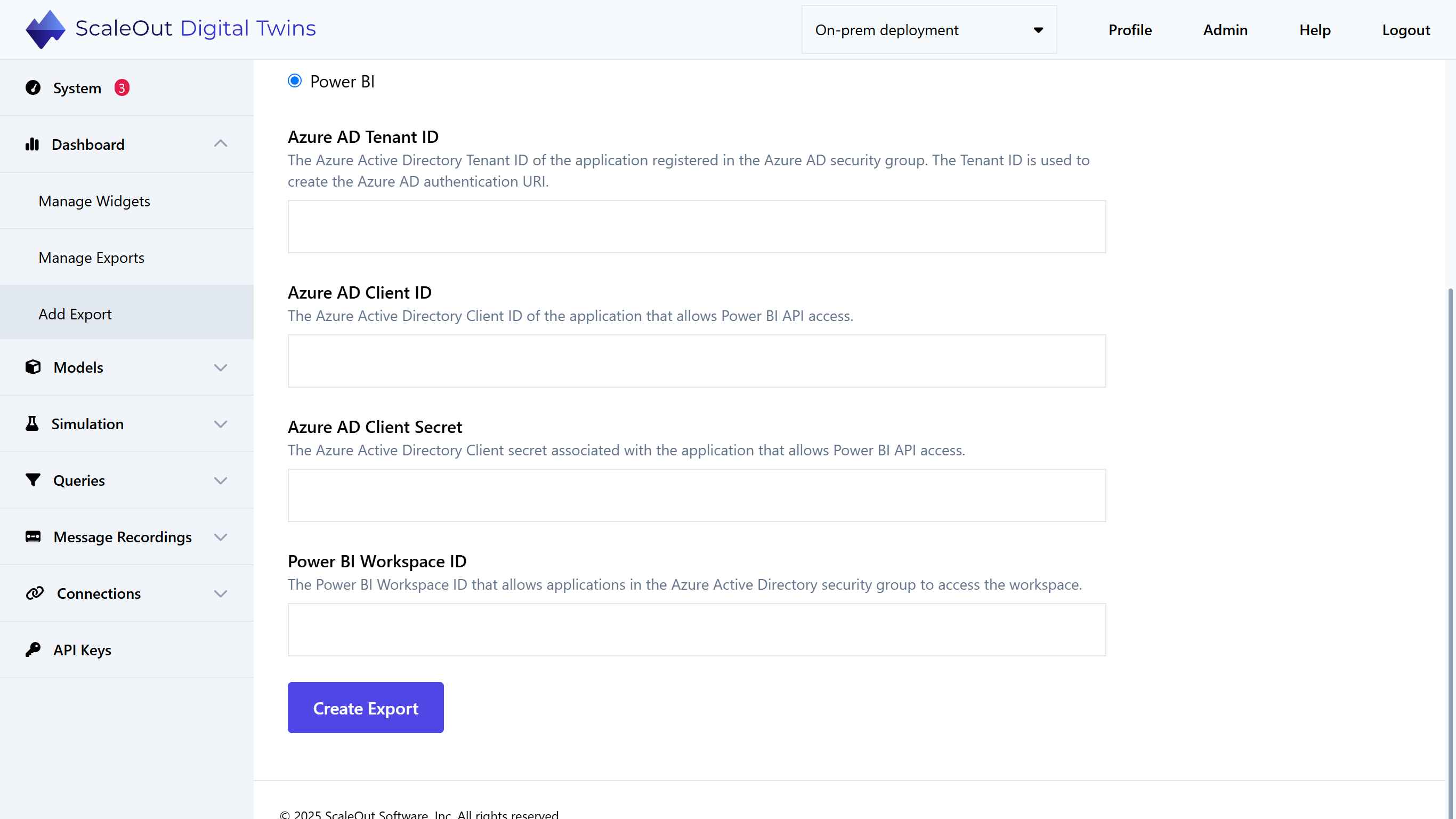
After the export’s parameters are saved, it is immediately deployed and ready to export widget data to the selected external system. The export’s name appears in the “Exports” dropdown menu on the “New Widget” and “Edit Widget” pages.
Managing an Existing Export
After an export is created, its is displayed in a table on the Manage Exports page. You can delete the export by clicking the Delete button in the Options column in the table.