Widgets
The Digital Twins UI enables you to design and manage a dashboard of real-time charts, or widgets. Widgets are designed to maximize overall situational awareness by aggregating information stored in digital twin instances. They immediately combine data from thousands of digital twins to help you identify emerging trends indicated by deviations from expected values. Widgets chart aggregated results on the UI’s dashboard and update them continuously (approximately every 5-10 seconds).
The following sections explain how to create and manage widgets.
Creating Dashboard Widgets
To create a new widget, navigate to the Dashboard page in the left-side navigation bar.
Note
If no digital twin models have been deployed, you’ll need to deploy one before creating any widgets. See the Creating a Digital Twin Model section for more information.
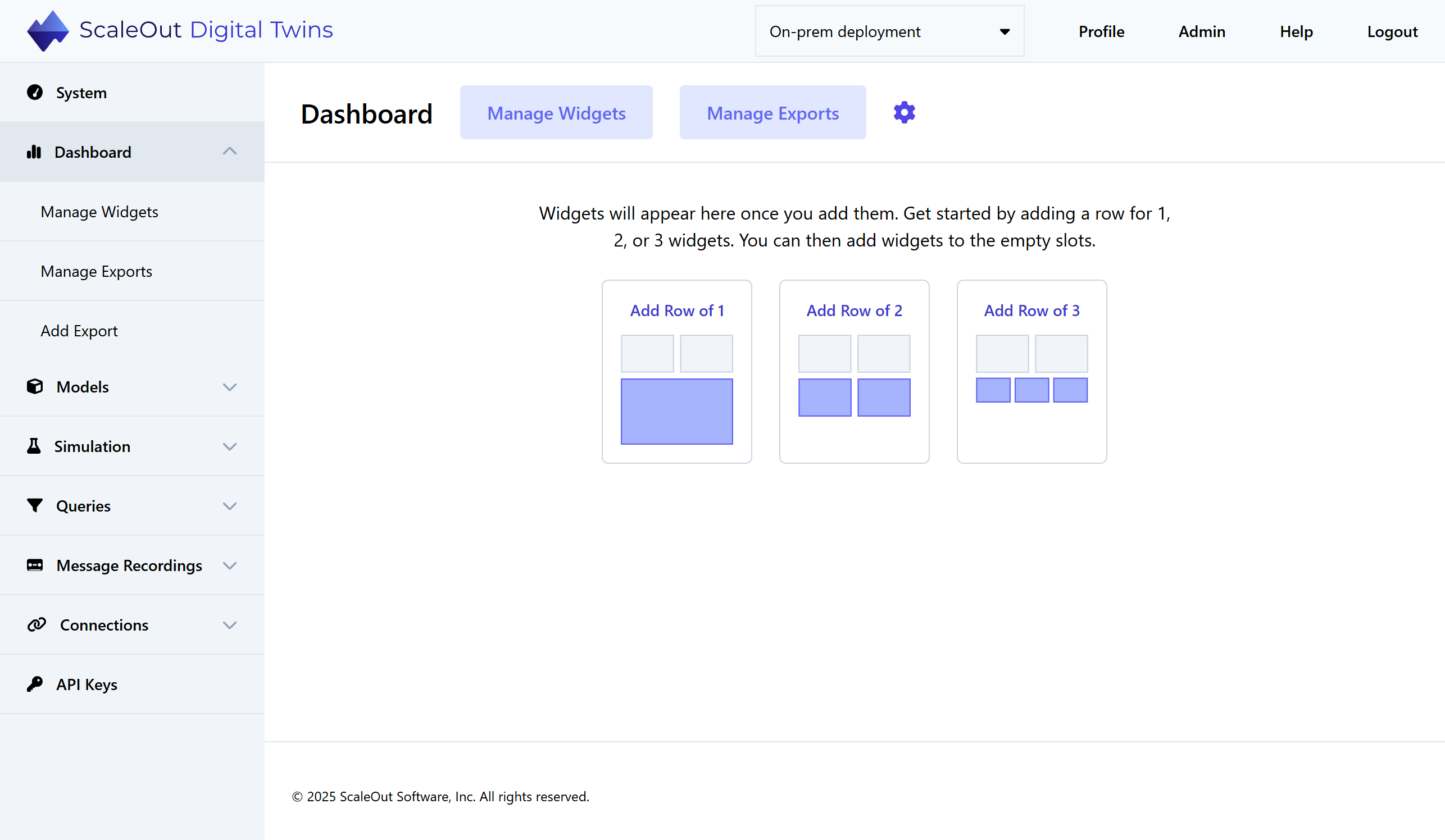
You can now begin designing your dashboard by adding placeholder slots for widgets. Start by adding a row for 1, 2, or 3 widgets across. Click on any empty slot to add a widget to it.
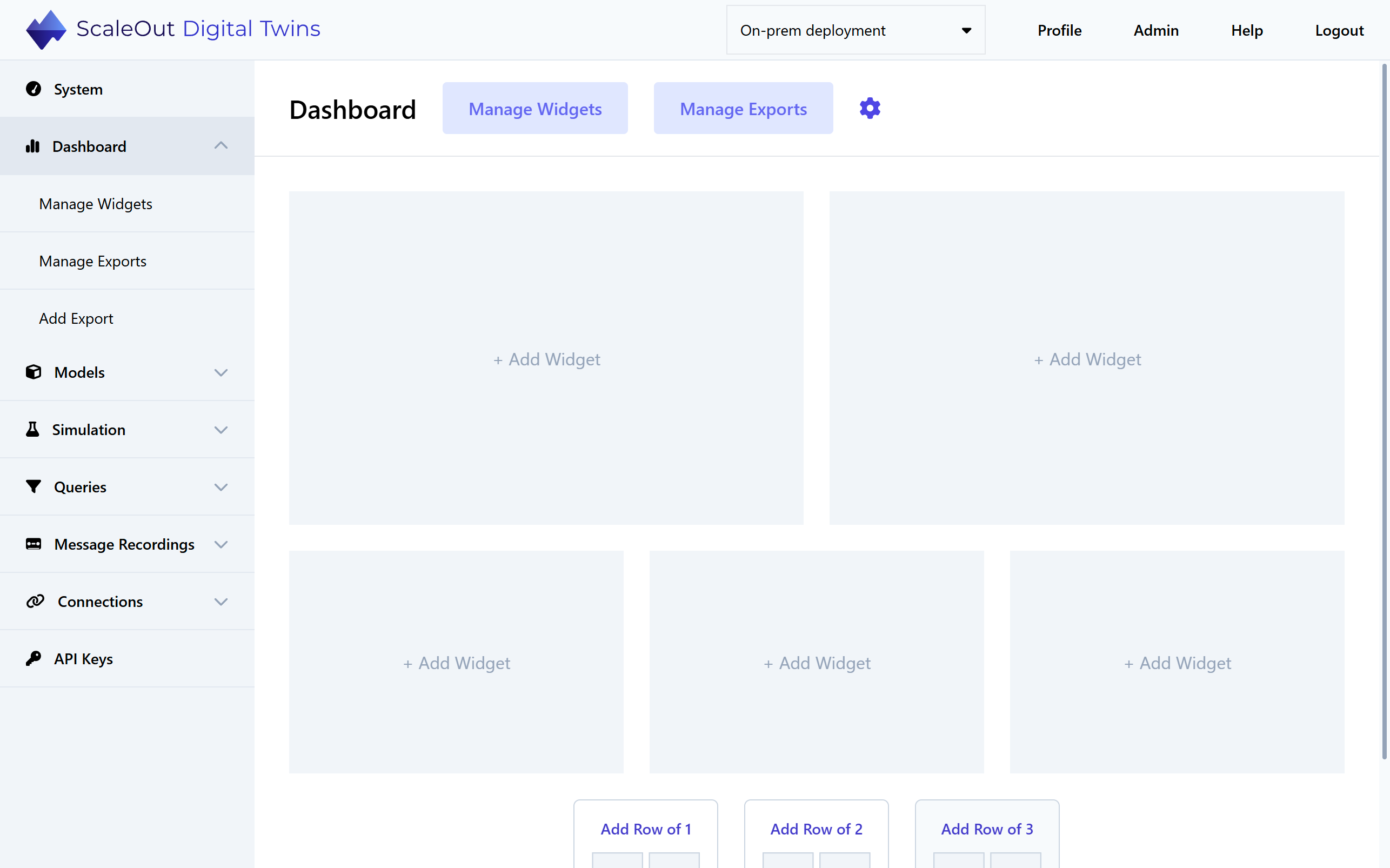
Note
At small screen resolutions, the widgets will display as a single column.
Clicking on an empty slot will bring you to the Add Widget page.
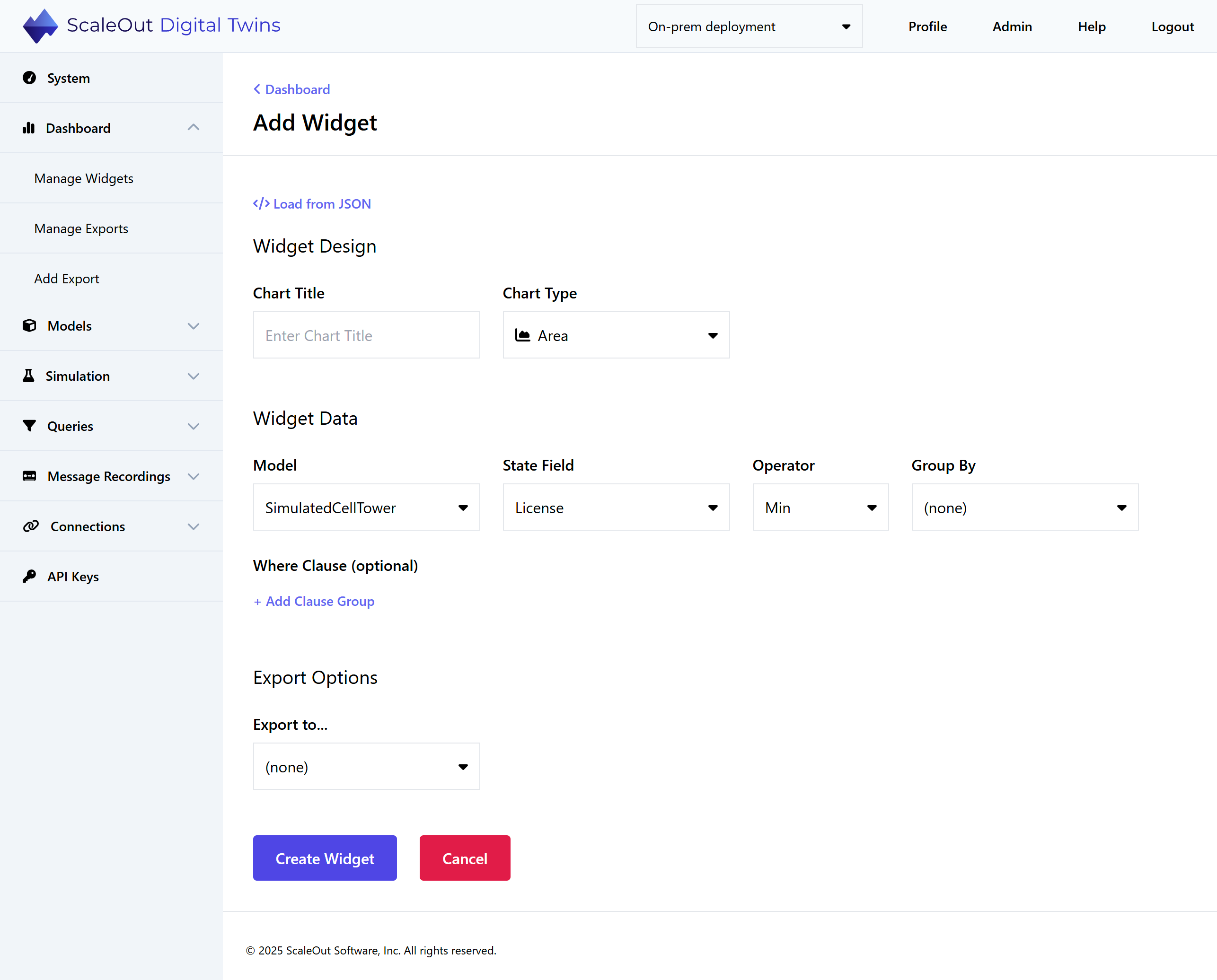
Under Widget Design, give your chart a title and select a layout (Area, Bar, Column, Line, or Pie).
Under Widget Data, select the data for your chart:
Model: The digital twin model to be queried
State Field: Property of the digital twin to be aggregated
Operator: Aggregation operator that will calculate the values displayed in the chart
Group By (optional): Group the results into multiple data sets based on unique values of the selected digital twin property
Where Clause (optional): Filter the digital twin instances to be included in the aggregation
Under Export Options, select an exporter (such as a Power BI connection) if desired. To use this feature, you’ll need to add an exporter first.
The Load from JSON button gives you the option to load a widget specification from a JSON file. For how to obtain this file, see Managing Widgets.
Finally, click the Create Widget button at the bottom of the page to create the widget. Within a few seconds, the new widget will populate with real-time data and automatically refresh every few seconds as new data becomes available. You can create multiple widgets by following the same steps.
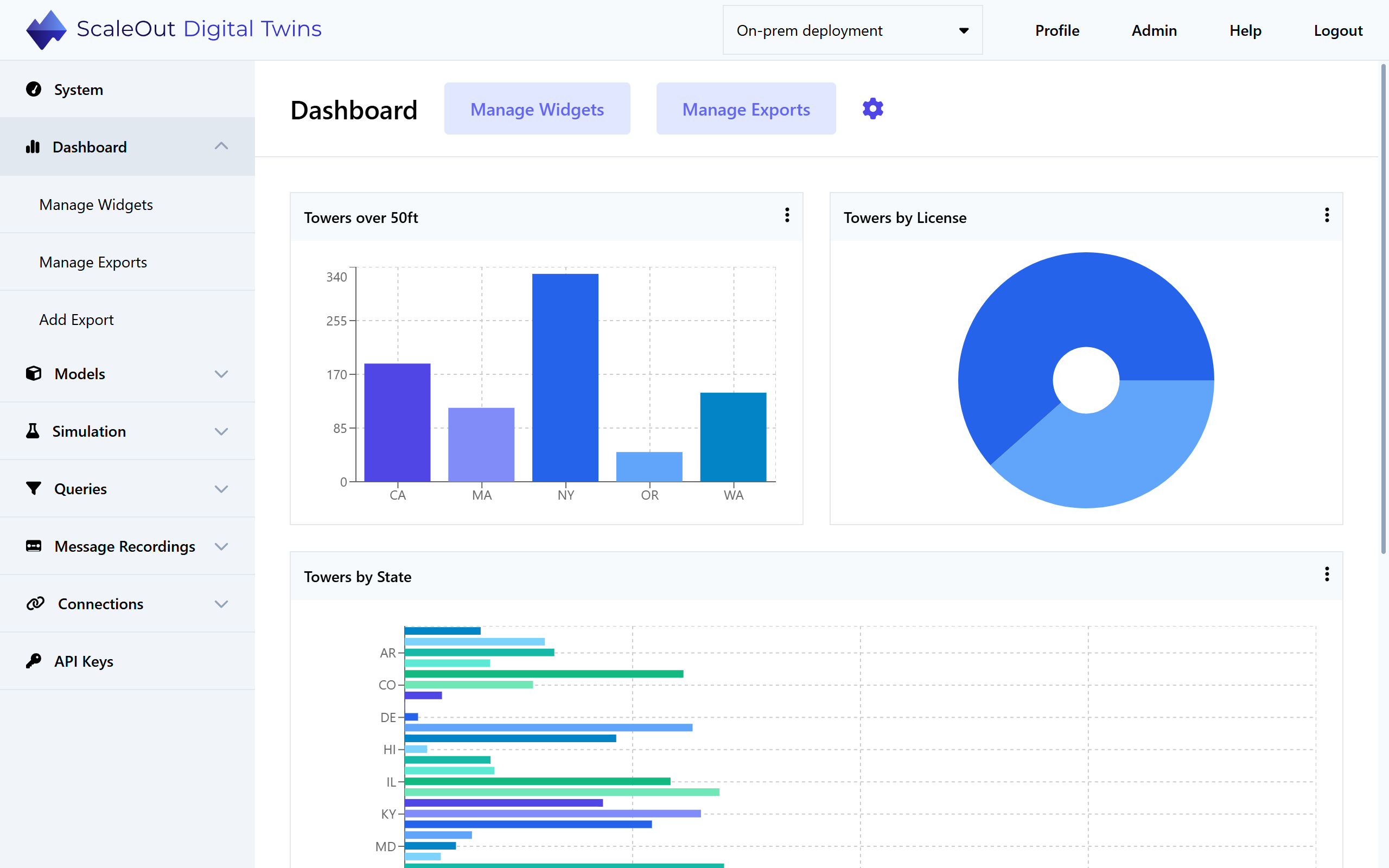
Building Where Clauses
The where clause builder enables you to create clause groups, each of which consists of one or more where clauses. Each where clause operates on a single numeric or string property. Click on Add Where to add another where clause to a clause group, or add a clause group by clicking on Add Clause Group. Both where clauses and clause groups are joined together with either the logical AND or OR operator.
Hint
You can think of clause groups as adding parentheses around a set of where clauses. First, the where clauses within each group are evaluated, and next the results of the groups are combined. For example, you can express ((A and B and C) or (D and E and F)) using two clause groups, each with three where clauses.
Where Clause Examples
The following examples illustrate some of the things you can do with SQL-like where clauses.
Example 1: Select all cell towers in Washington State with a current temperature greater than 70 degrees F:
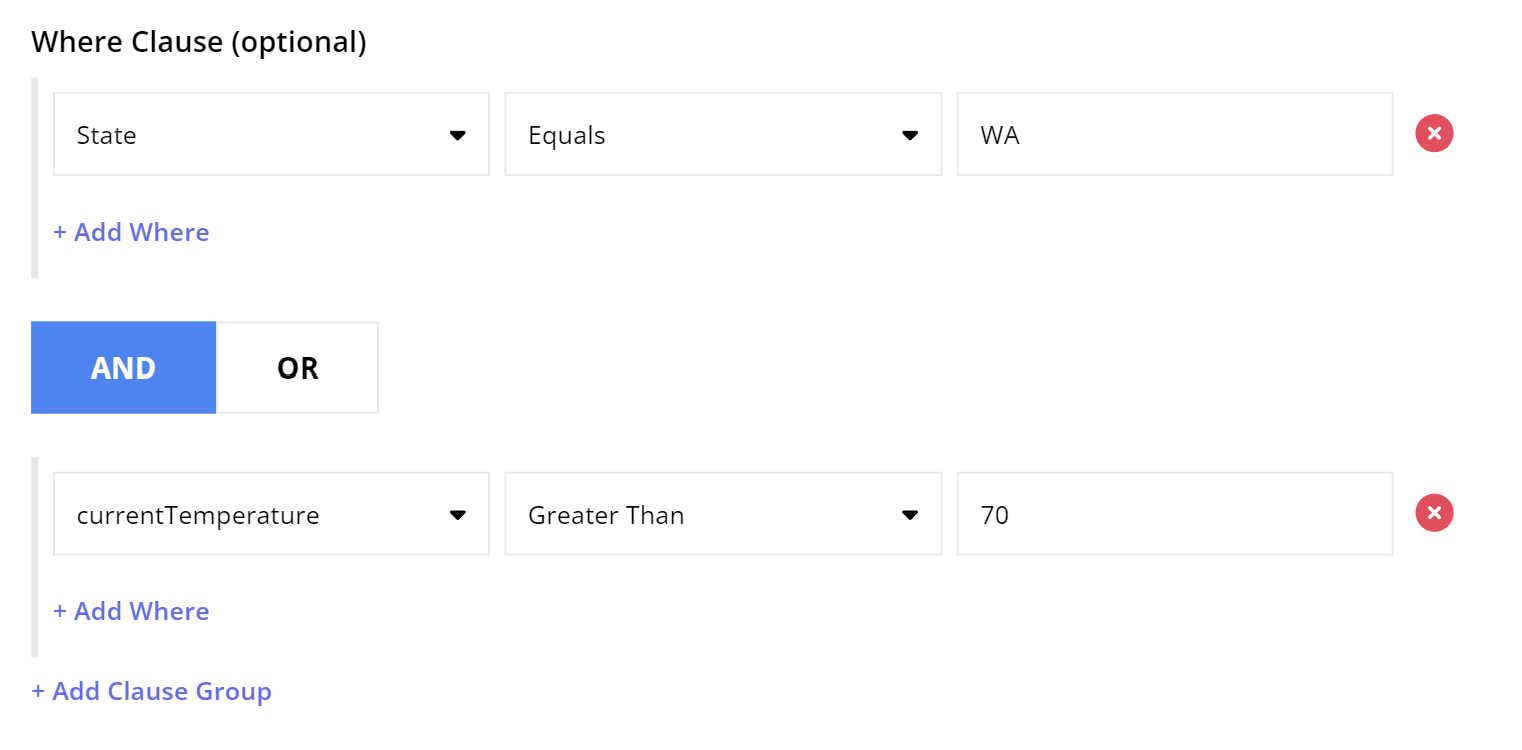
Example 2: Select all cell towers that are either in Washington State OR have current temperature greater than 70 degrees F:

Example 3: Select all cell towers in Washington, California, or Florida:
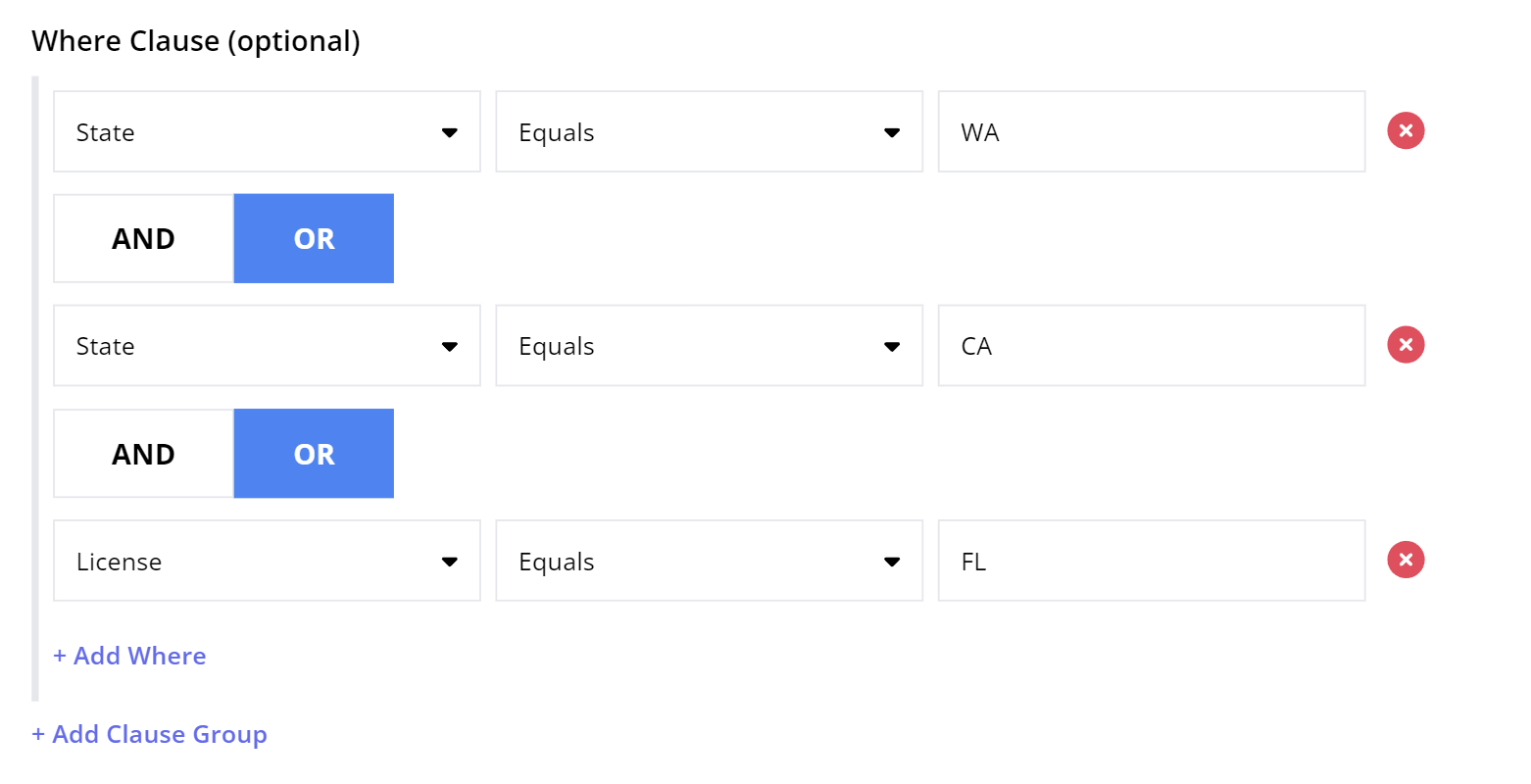
Example 4: Select all cell towers in Washington that are greater than 50 feet high, OR that are in Florida (regardless of height):
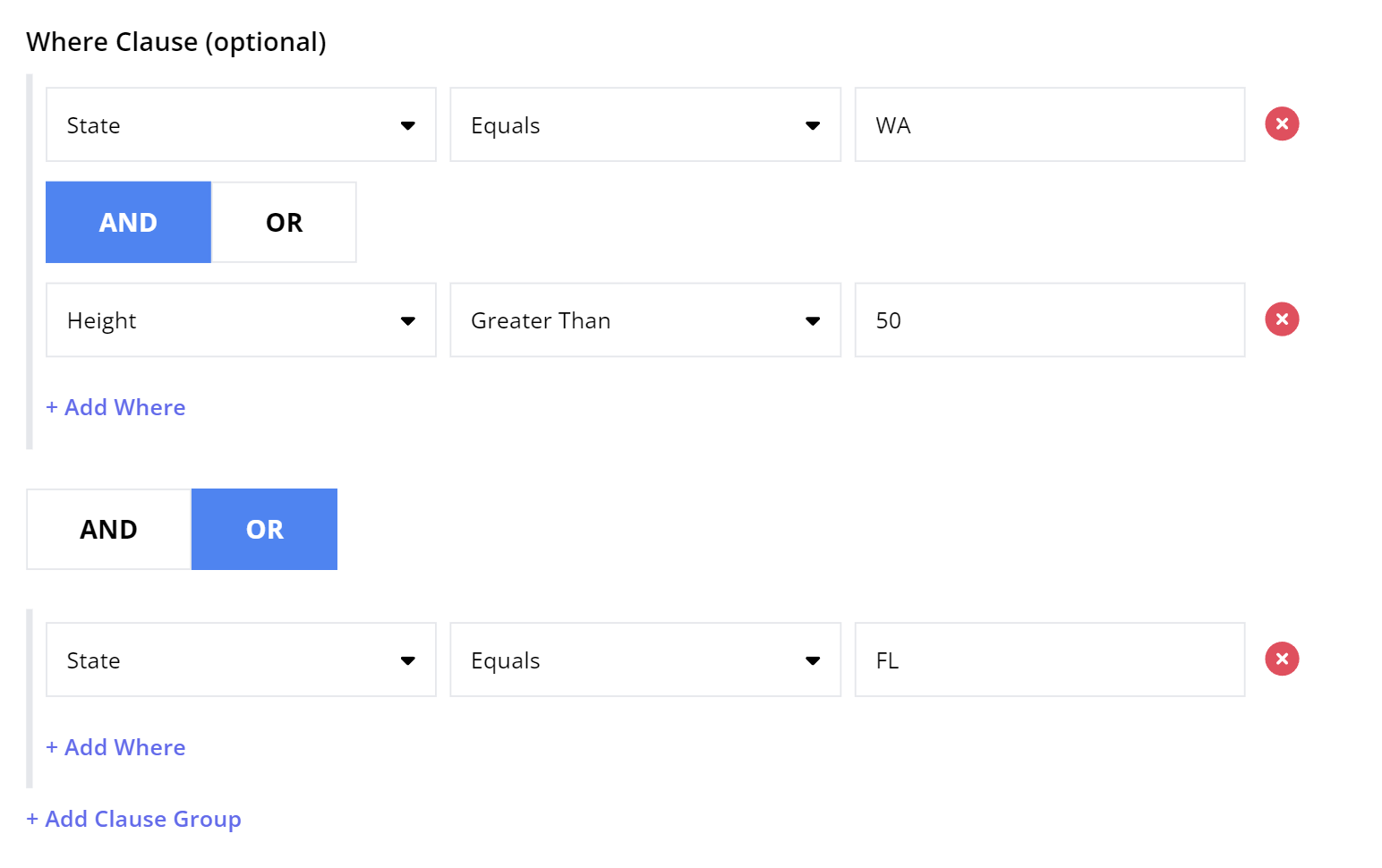
Managing Widgets
On the Dashboard
On the Dashboard page, you can manage individual widgets and rearrange the page layout to customize the appearance of the dashboard.
Managing a Single Widget
Click on the three dots icon in the upper-right corner of the widget to access options for that widget:
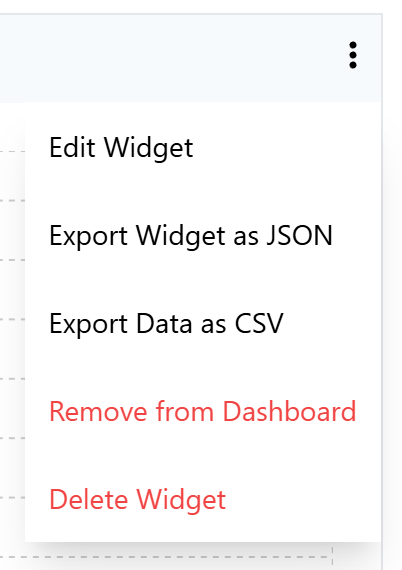
Edit Widget: Redirects to the Edit Widget page, where you can make changes to most properties of the widget. Only the widget name and model cannot be edited.
Export Widget as JSON: Download a JSON file with the widget’s properties (not its data) to your local filesystem which can later be restored.
Export Data as CSV: Download the widget data as a CSV file.
Remove from Dashboard: Remove the widget from the dashboard without deleting it from the system. The widget will be available on the Manage Widgets page and you can add it back to the dashboard at any time.
Delete Widget: Removes the widget from the system. This will remove the widget from the dashboard, stop further calculation of the widget data, and remove all existing widget data (in other words, if you delete and re-create a widget with an identical configuration, historical data will not be maintained).
Rearranging Widgets
The dashboard gives you the option to rearrange rows of widgets, or drag and drop an individual widget to an empty slot.
To move a row up or down, hover over the row and up/down arrow icons will appear on the right. Click the arrows to move the row.
To delete an entire row, hover over the row and click the trash icon that appears to the lower right. Note that this will also delete any widgets in the row.
To drag and drop a widget, first make sure there is an empty slot available. Click and hold the widget anywhere in the title area, drag it to the empty slot, and release the mouse to place the widget.
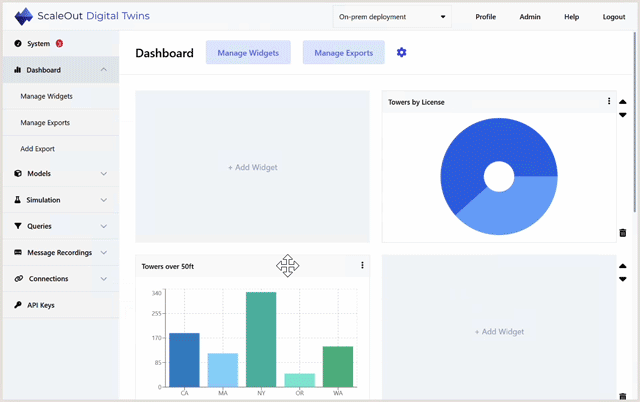
Note
Rows that are completely empty will be automatically removed when you refresh the page.
On the Manage Widgets Page
The Manage Widgets page shows a list of all widgets in the system, whether or not they are shown on the dashboard.
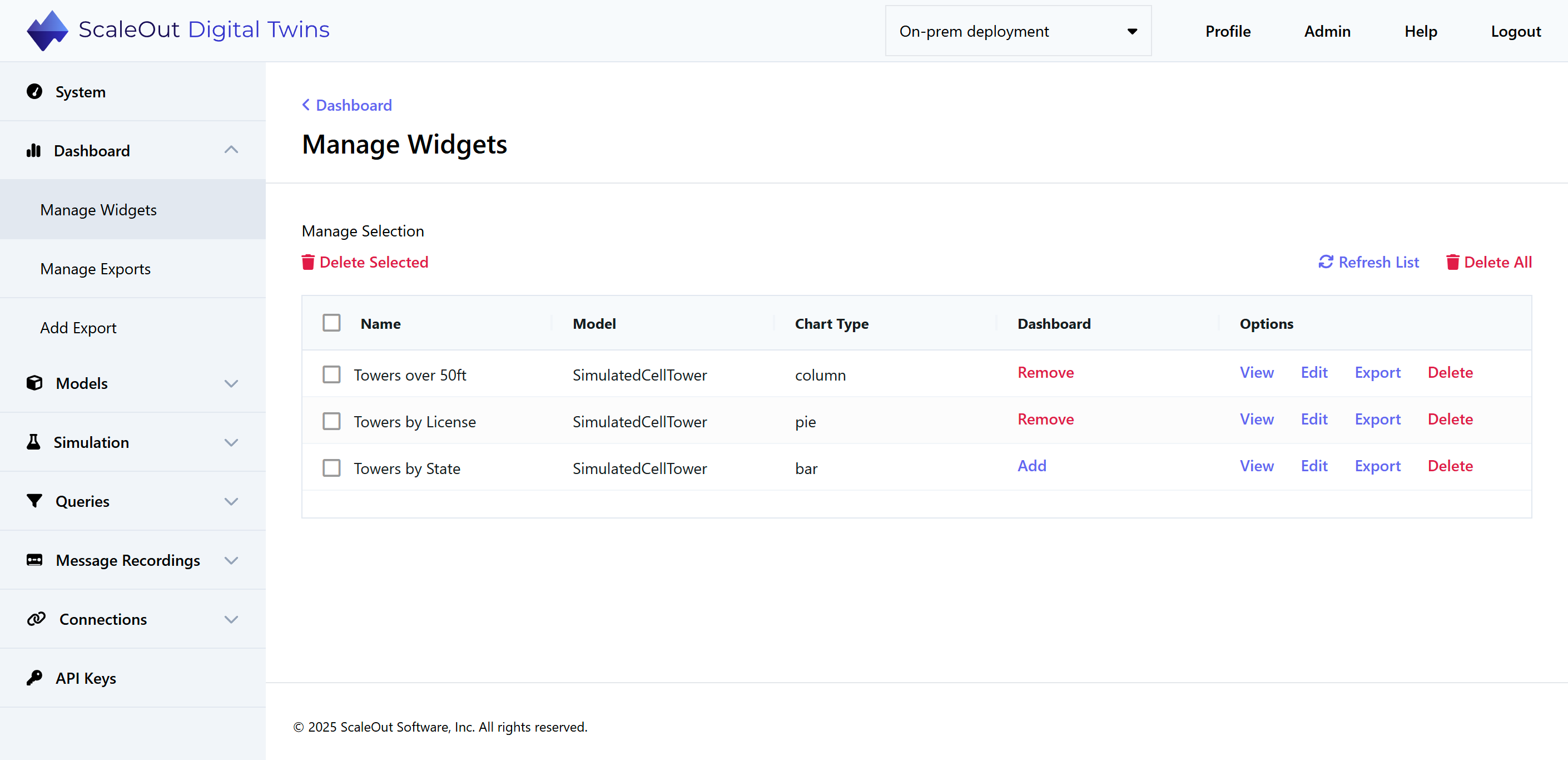
In the Dashboard column, you can see whether the widget is currently on the dashboard. If it is not on the dashboard, you can click Add to add it. You will then be redirected to the dashboard, where you can choose an empty slot to place the widget. If it is currently on the dashboard, you can click Remove to remove it.
In the Options column, you have several options for managing widgets:
View: View the widget on a page by itself.
Edit: Open the editor where you can make changes to the widget.
Export: Export the widget specification as JSON.
Delete: Delete the widget from the system.
To delete multiple widgets at once, check the boxes next to their names and click Delete Selected. To delete all widgets, click Delete All in the upper right.