Administrator Options
As an administrator, you can manage your organization, deployments, users in your organization, and API keys.
To reach the Administrator page, click on Admin in the top navigation bar.
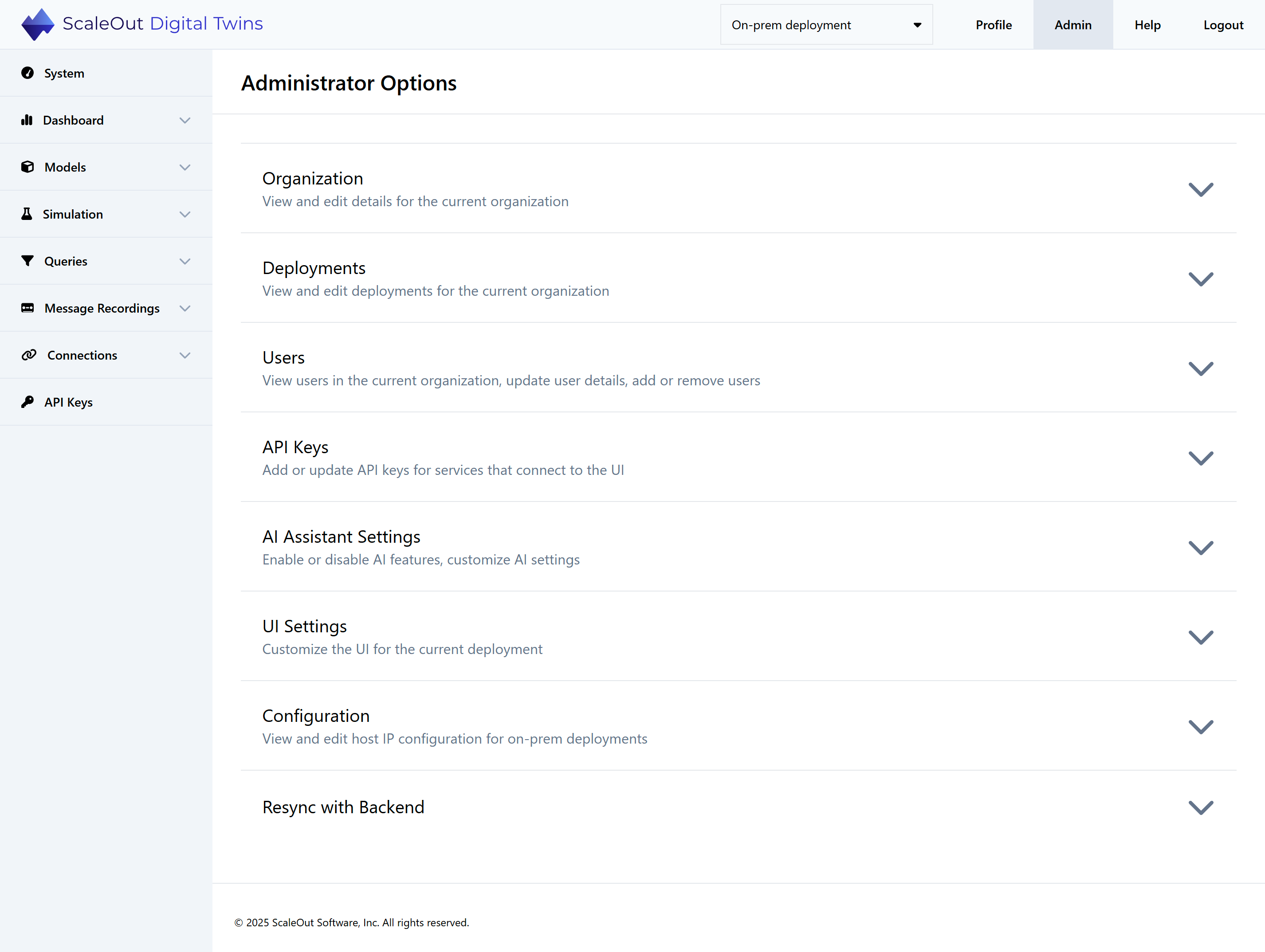
Organization
In the Organization section, you can see the name, resource tier and status of the organization. You can change the name of the organization if needed by clicking Edit (note: you can also do this from your profile page). The new name will take effect immediately and will not affect any running resources.
Deployments
In the Deployments section, you can see a list of all the organization’s deployments, with the name, description, and ID of each.
To rename a deployment, mouse over its name and click the Edit button that appears. Type the new name and click Save to save your changes.
To change a deployment’s description, follow the same process. Mouse over the description, click Edit, type a new name, and click Save.
Managing Users
In the Users section, you can see a table with all the users that are currently members of the organization.
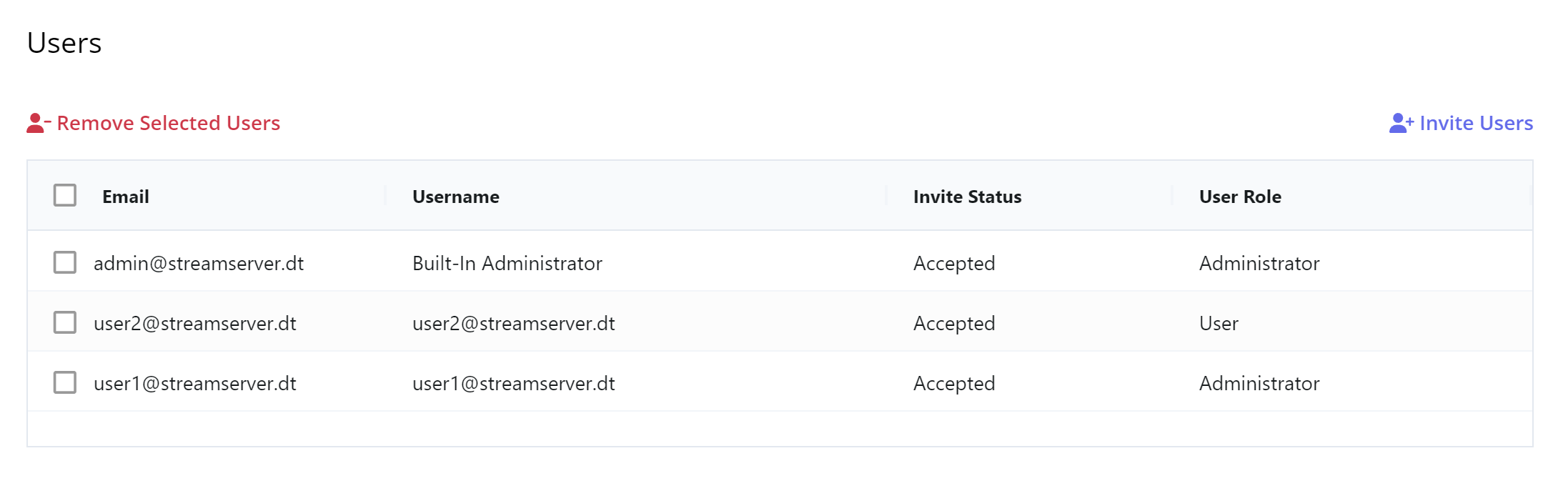
There are currently two supported organization roles:
User: The member is allowed to view, create, deploy, and delete resources from the environment, but cannot view or edit organization members.
Administrator: The member has all privileges available to a User, and is also allowed to manage the organization.
Inviting a User
To add a new user to your organization, click the Invite User button at the upper right of the table. Then, type the user’s email address into the form and click Invite Users to send the invitation. Users will receive a link in their email to join the organization. You can invite multiple users at once by entering a comma-separated list of email addresses.
On-premises users will be automatically added to the organization. Cloud users’ Invite Status will show as “Invited” until they accept the invitation via the emailed link.
Important
New users should register an account with the same email address that was used to invite them.
Important
Invitations are valid for 72 hours. If an invitation expires prior to the invitee accepting the invitation, the invitee must be re-invited.
Note
A user can only be invited to join the organization if they do not yet already have an account, or if their account is not associated with any resources. To invite a member to join an organization, they must first remove all connections, Real-Time Digital Twins, and widgets from their existing environment.
Removing a User
To remove one or more users from the organization, first check the boxes next to the users’ names in the table. Then click Remove Selected Users to remove them from the organization.
Important
For on-premises organizations: To fully remove users, an administrator must disable their accounts in the admin console. To do this, go to https://localhost:9901/Users and uncheck the “Is Enabled” checkbox for each user to remove, then click Save.
Editing a User
As an administrator, you can edit any user’s username and user role.
To edit the username, mouse over the username to edit and click the Edit button. Enter the new username and click Save.
To edit the user role, mouse over the user role to edit and click the Edit button. Select the appropriate user role (Administrator or User) by checking the corresponding box. Then click Save. Note that your organization must always have at least one administrator.
Managing API Keys
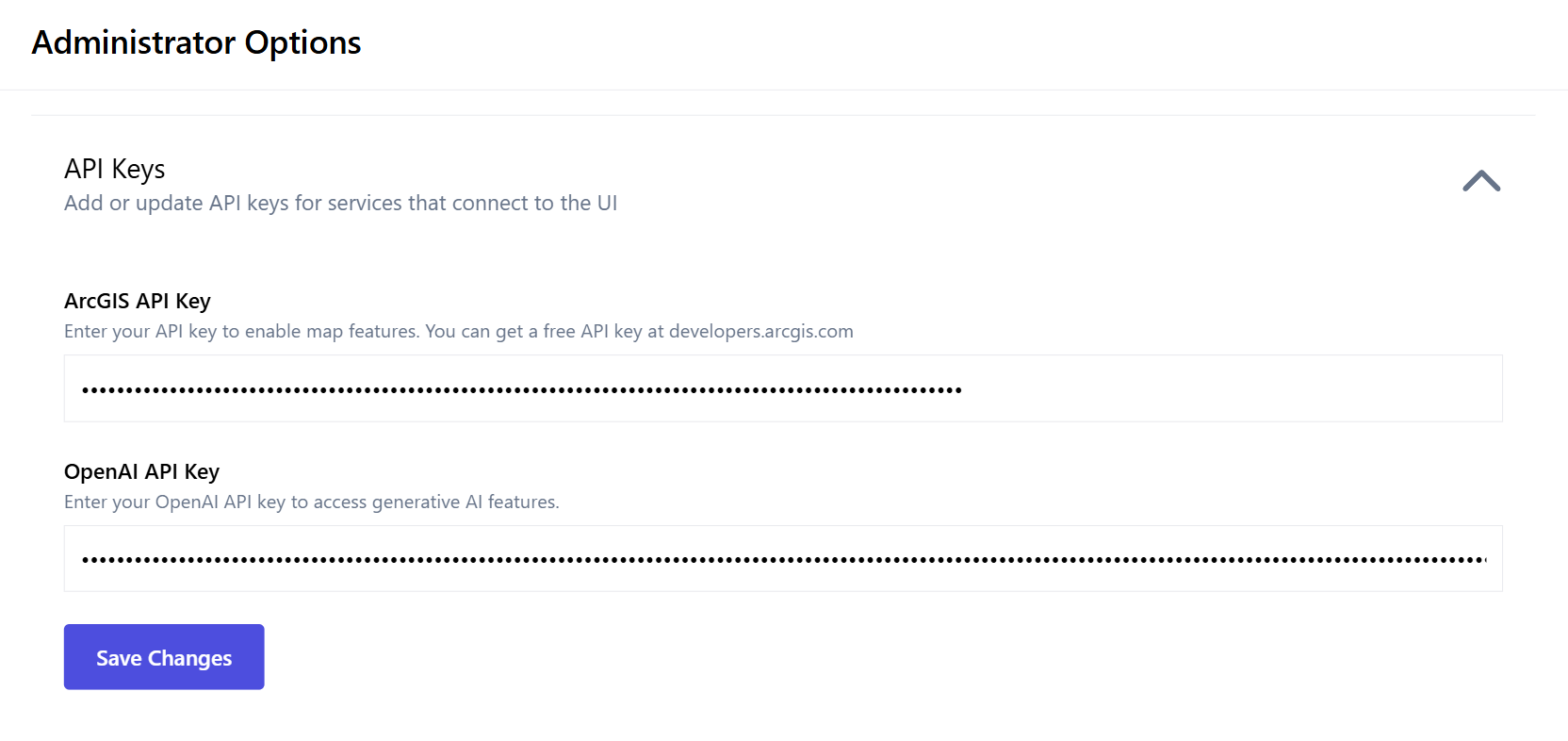
In the API Keys section of the Administrator Options page, you can enter your own API keys to connect to third-party services. Currently, you can connect to the following services:
ArcGIS: Enables map functionality for queries.
OpenAI: Allows you to enable generative AI features (see Configuring Generative AI for details).
Enter your API keys in the spaces provided and click Save Changes.
AI Assistant Settings
This section allows you to enable or disable generative AI features and customize certain parameters. See the section on Configuring Generative AI for detailed instructions.
UI Settings
This section allows you to configure certain parameters of the UI. These settings apply to the entire deployment.
Custom Refresh Intervals
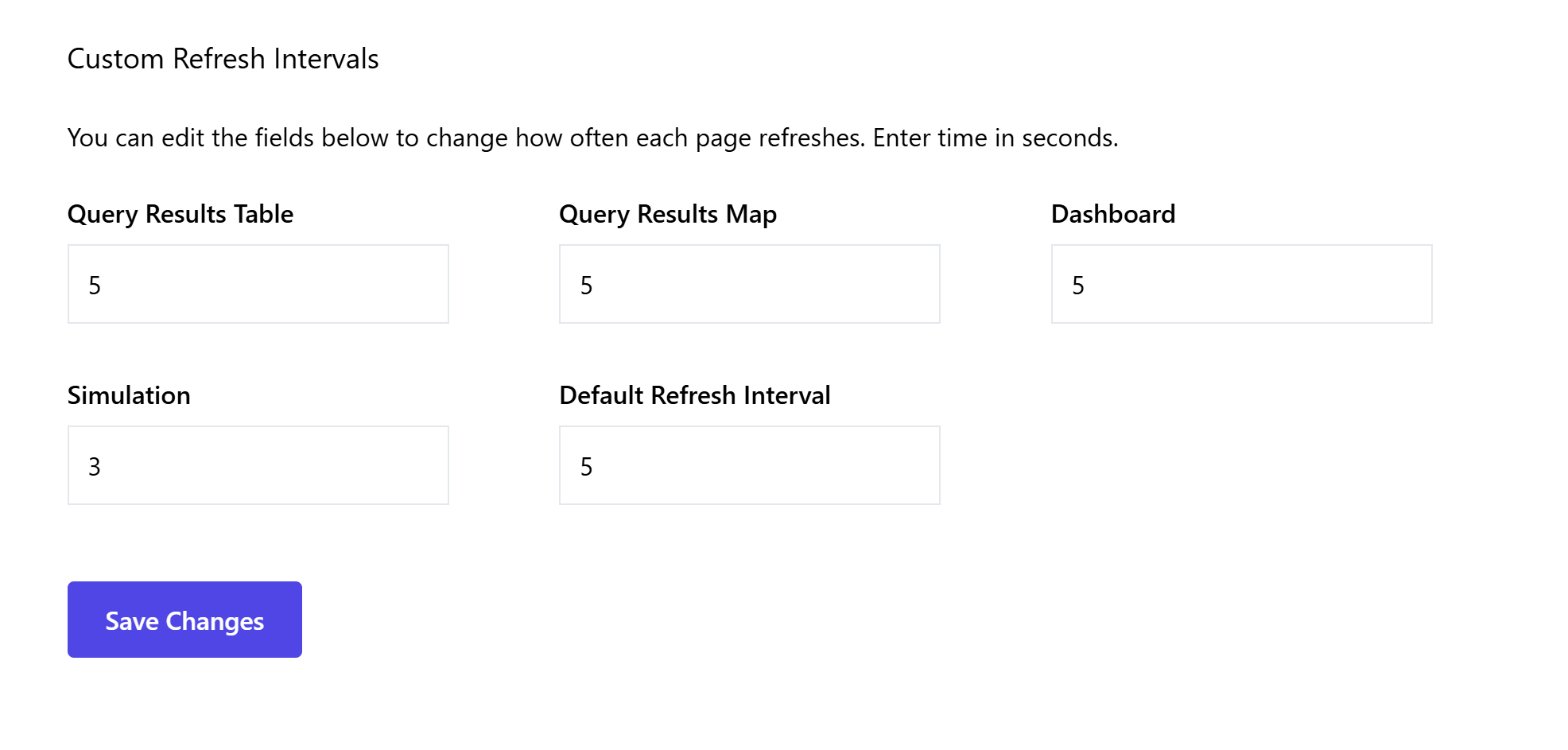
You can customize how often certain pages refresh. For example, if you only want the dashboard to refresh every 30 seconds, or if you want the query results map to refresh every 2 seconds, you can specify that here. The following intervals are customizable:
Query Results Table: Applies to the query results table (/queries/results/table)
Query Results Map: Applies to the query results map (/queries/results/map)
Dashboard: Applies to the widget dashboard (/dashboard)
Simulation: Applies to the simulation, while it is running (/simulation)
Default Refresh Interval: Applies to all other refresh intervals in the UI.
Enter your preferred values and click Save Changes.
On-Premises Configuration
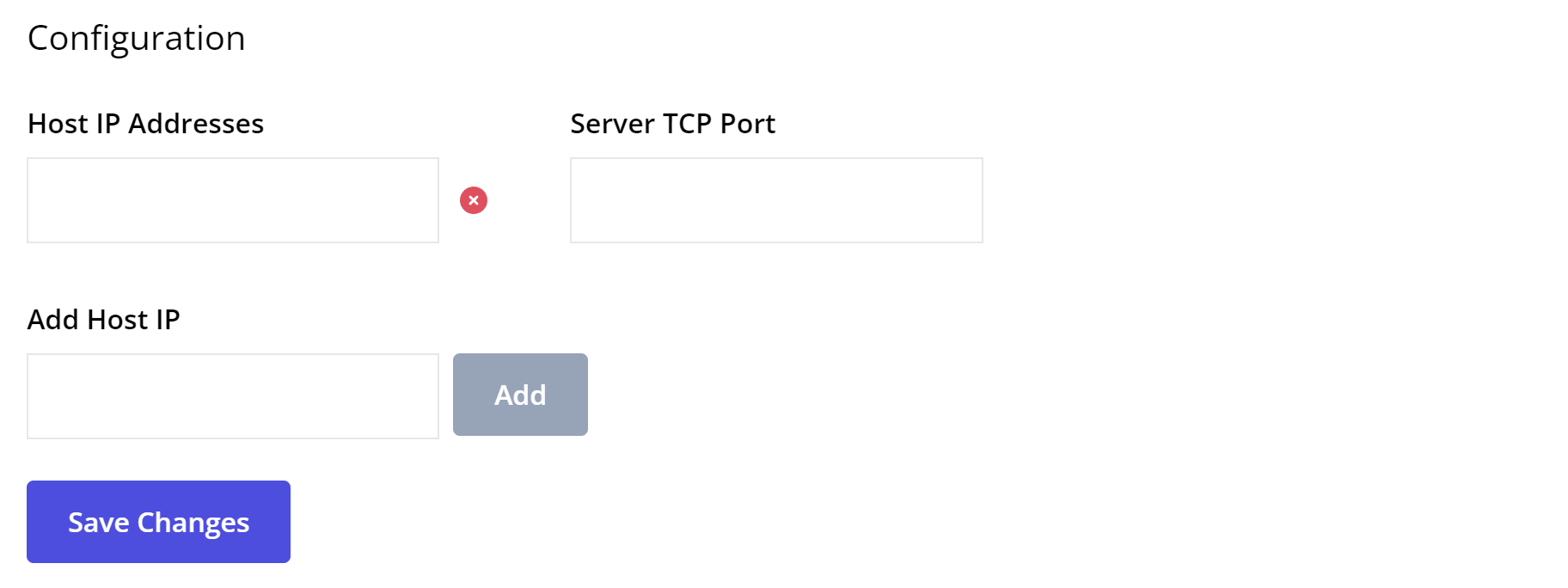
If you are running on-premises, you will see an additional section at the bottom of the Administrator Options screen titled Configuration. Here you can add, edit, or remove host IP addresses and edit the server TCP port. Add a new Host IP by typing it in the box labeled Add Host IP and clicking Add. Remove a Host IP by clicking the red X symbol next to it. To finalize your changes, click the Save button.
Resync with Backend
Clicking the Resync Now button will validate all components (models, etc.) and resync with the backend if necessary.