Configuring Generative AI
Enable Generative AI Features
Generative AI features can be enabled and disabled through the Admin page. Settings apply to the active deployment. Follow the steps below to enable AI features.
Provide Your OpenAI API Key
First, obtain an OpenAI API key. Start by creating an OpenAI account if you don’t already have one. You can then manage your API keys through your OpenAI account here. Copy the API key, then navigate to the Admin page in the ScaleOut Digital Twins UI. Open the API Keys section. Paste the key into the OpenAI API Key field and click Save Changes.
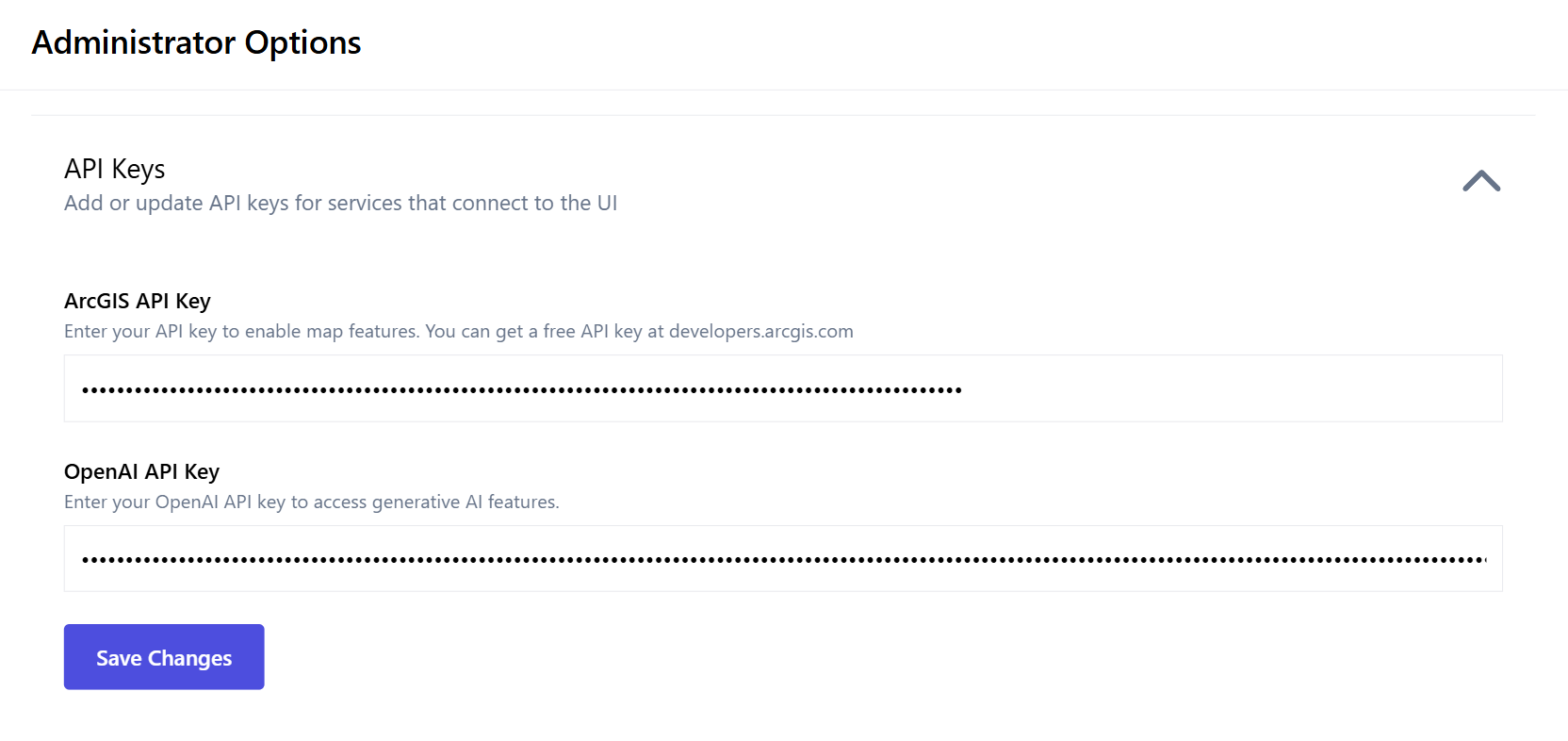
Enable Generative AI
After you have saved your API key, open the AI Assistant Settings section on the Admin page. Check the checkbox labeled Enable generative AI features. You will be prompted to accept the Terms of Use. Accept the terms to finish enabling AI features. If you choose not to accept the terms, AI features will not be enabled.
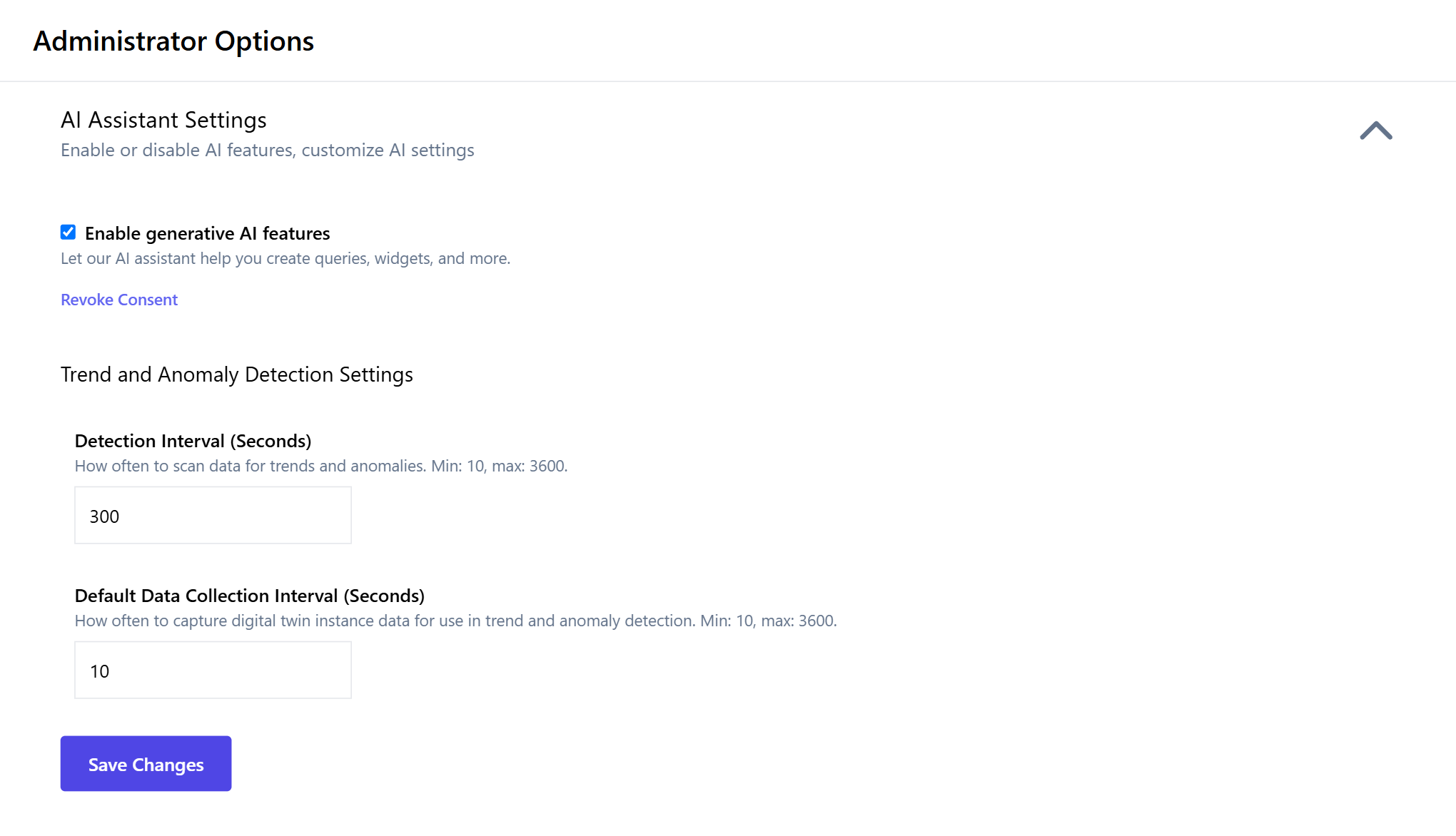
Adjust AI Settings
AI settings can be customized through the AI Assistant Settings section of the Admin page:
Trend and Anomaly Detection Settings
For trend and anomaly detection, you can control the following parameters:
Detection Interval: how often the system scans for trends and anomalies.
Default Data Collection Interval: how often data is saved by default.
Both of these parameters are specified in seconds and must be between 10-3600 seconds (1 hour). The default data collection interval must be less than the detection interval.
After making any changes to these parameters, you can click Save Changes to save the settings.
Access Generative AI Features
Enabling generative AI features gives you access to several pages in the UI:
Insights (/insights) A feed that lists your recently generated queries and widgets as well as notifications for detected trends and anomalies.
Generate Query (/queries/generate) Generate queries based on natural language prompts.
Generate Widget (/dashboard/widgets/generate) Generate widgets based on natural language prompts.
AI Assistant (/models/{modelName}?tab=AIAssistant) Ask the assistant about a specific model.
You’ll learn more about how to use each of these pages in the following sections of this guide.
Disable Generative AI Features
You can disable and enable AI features at any time. Disabling the AI features will hide all AI pages and will stop processing the detection of trends and anomalies. However, it will not remove any AI-generated queries and widgets, which will remain in the system until you delete them.
To disable AI features, uncheck the Enable generative AI features checkbox in the AI Assistant Settings section of the Admin page and click Save Changes.
To remove your OpenAI API key, delete it from the OpenAI API Key field in the API Keys section and click Save Changes.