Machine Learning
With the ScaleOut Machine Learning Training Tool, you can train machine learning algorithms for anomaly detection for C# models. This guide explains how to upload and manage these algorithms in the ScaleOut Digital Twins UI.
Uploading a Machine Learning Algorithm
When you add a new C# model to the UI on the Create Model page, you have the option to upload a machine learning file.
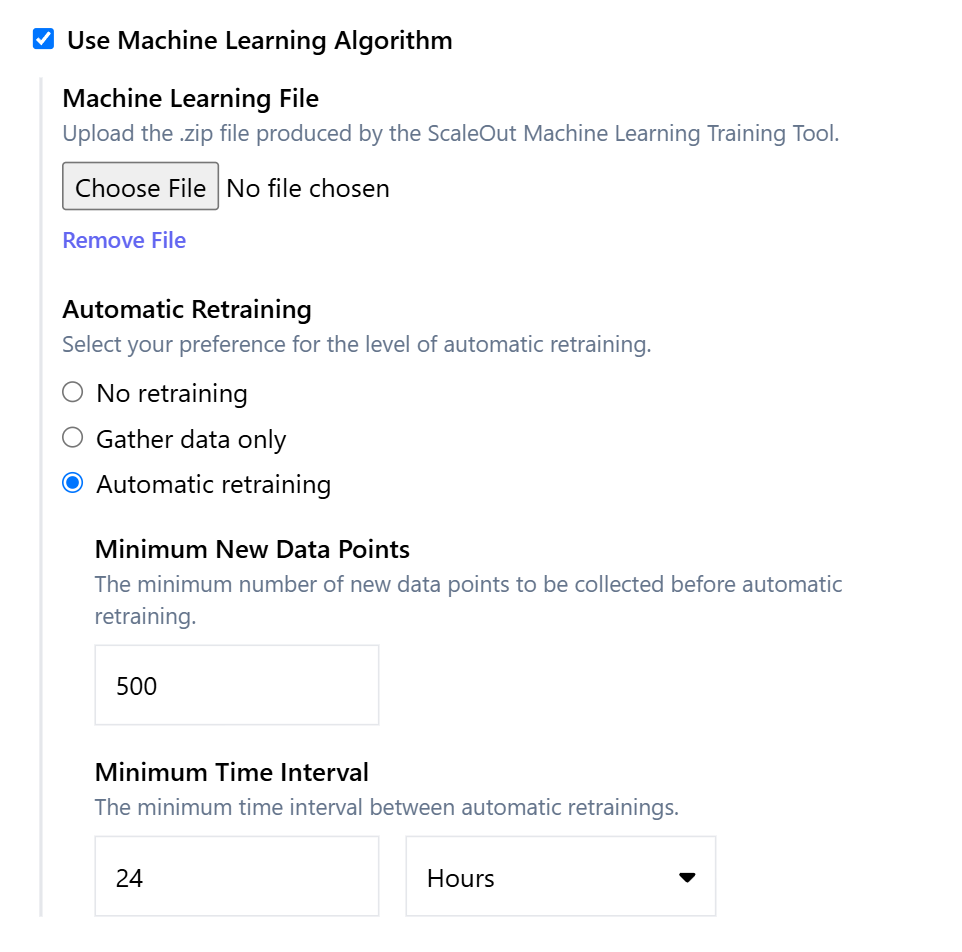
Check the Use Machine Learning Algorithm checkbox.
Under Machine Learning File, click Choose File and select a machine learning .zip file from your filesystem.
Under Automatic Retraining, select your preferred level of retraining. You can choose between the options: no retraining, gather data only, or automatic retraining.
If you selected automatic retraining in the step above, specify the minimum number of data points to collect before retraining and the minimum time interval between retrainings.
After completing these steps, you can finish creating your model as usual.
Managing Machine Learning Algorithms
To manage machine learning algorithms after a model is created, navigate to the Models page and click the name of the model you would like to manage. You will be redirected to the model details page. Switch to the Machine Learning tab.
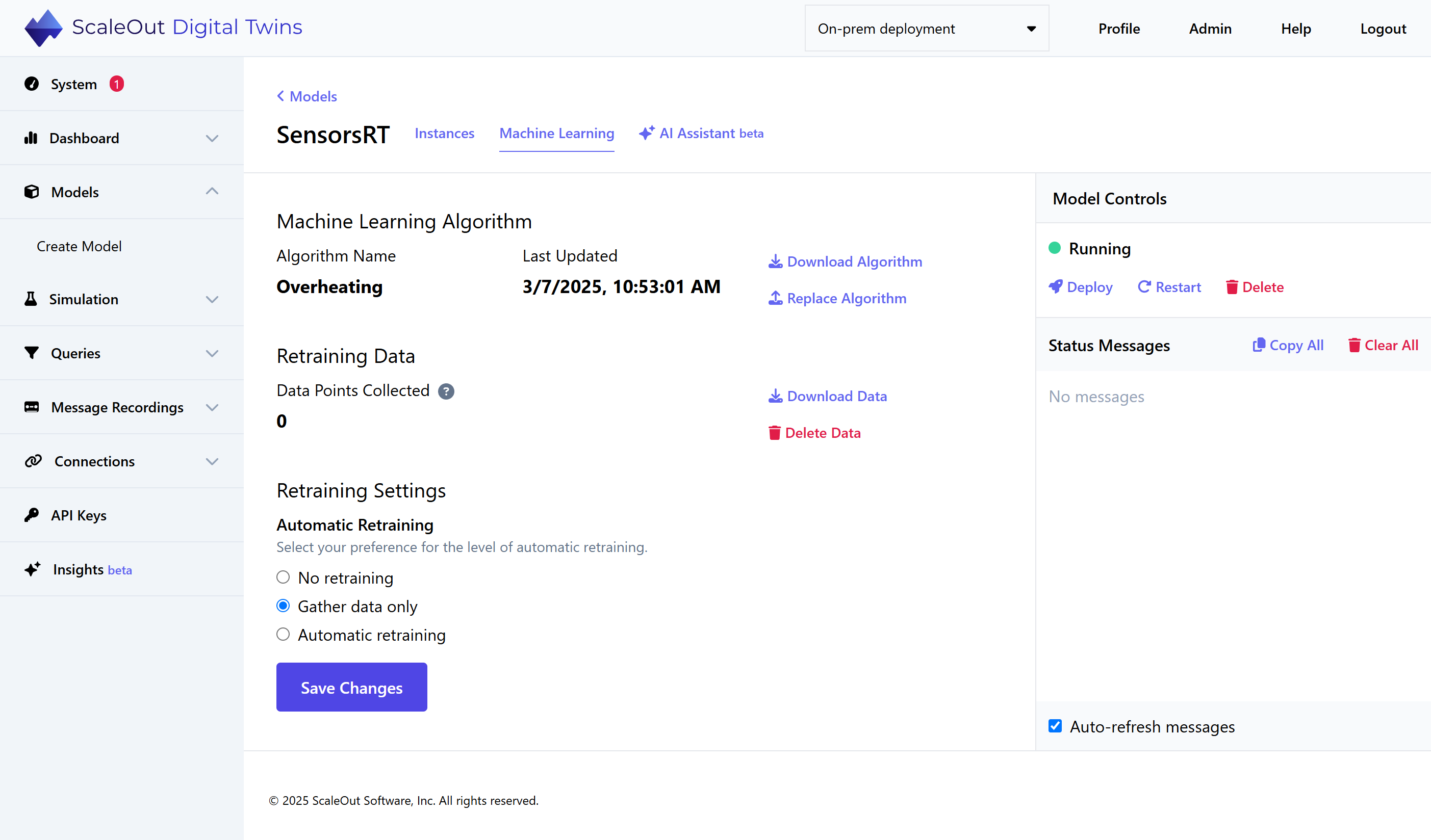
The page shows details about the machine learning algorithm currently associated with the model, along with its data collection status. There are several options for managing the algorithm and its data.
Download Algorithm: Download the machine learning zip file.
Replace Algorithm: Upload a new machine learning zip file to replace the current algorithm.
Download Data: Download the data that is collected in the system.
Delete Data: Delete the data that is collected in the system.
To modify retraining settings for the algorithm, you can make any changes under Retraining Settings, then click Save Changes to finalize.