Managing Queries
To reach the Manage Queries page, select “Manage Queries” under “Queries” in the left-side navigation bar. This page shows a list of all the queries that are currently in the system, along with their type, status, and management options.

Starting or Stopping a Continuous Query
To start or stop a continuous query, find the query you would like to start or stop in the table. The Status column shows the query’s current status (“Stopped” or “Running”) and an action button (“Start” or “Stop”). Press the button, and the query’s status should change within a few seconds.
Viewing Query Details
To view details for a given query, find the query in the table and click on its corresponding “View Details” button in the Options column. This will bring up a pop-up with a JSON representation of the query. Here you can view details such as the model name, selected properties, and where clause. You can copy all or part of the JSON by clicking on the copy icon that appears when hovering.
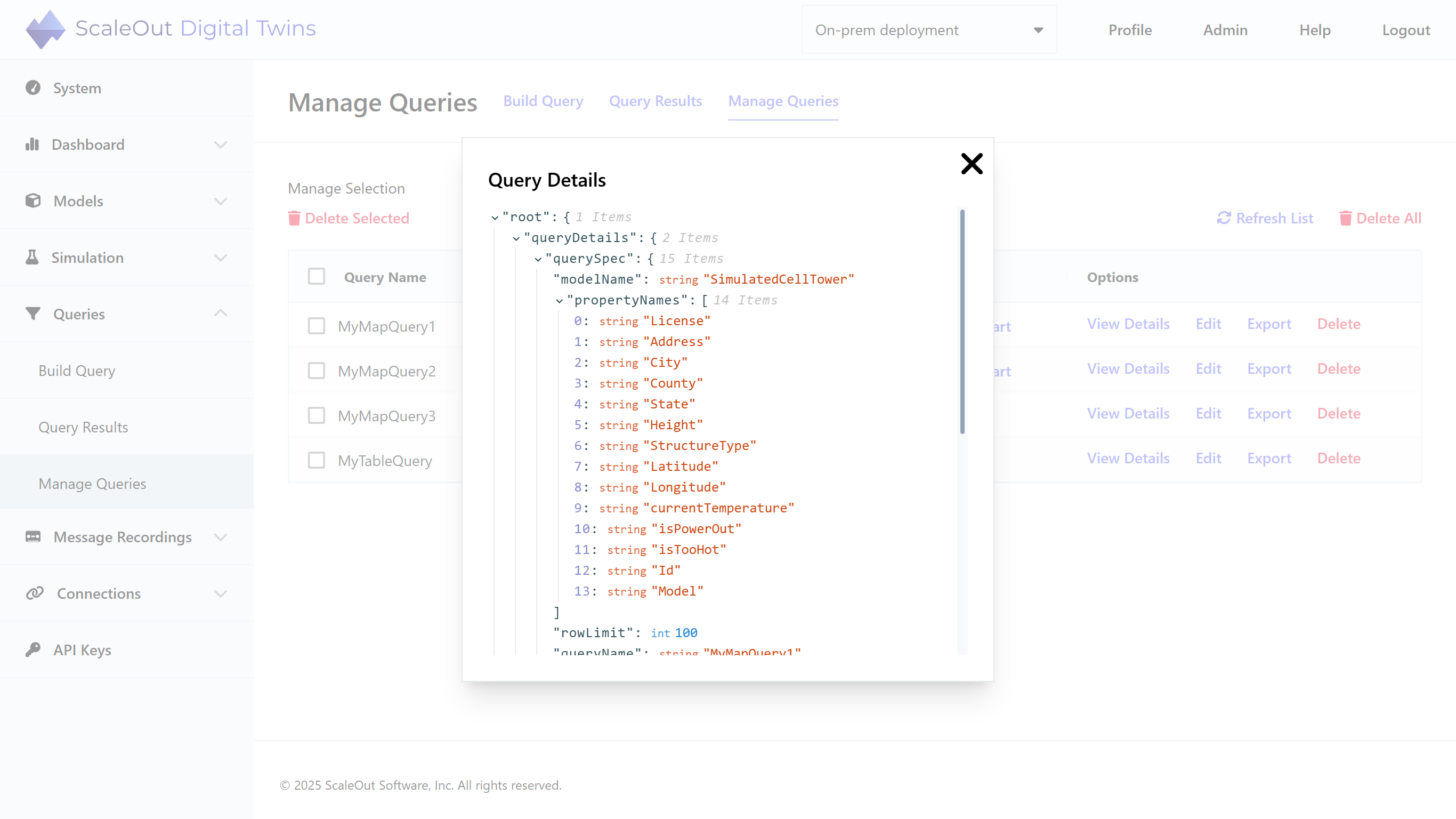
Editing a Query
To edit a query, click the corresponding “Edit” button in the Options column of the table. You will be redirected to the Edit page, where you can make changes to the query (note that the name cannot be changed). Click “Save Query” at the bottom of the Edit page to save your changes, or “Cancel” to return to the Manage page without saving.
Hint
The edit button is not available for continuous queries that are currently running. To edit a continuous query, make sure it is stopped first.
Exporting a Query
To export a query as JSON, click the corresponding “Export” button in the Options column.
Note
This is equivalent to clicking “Export Query as JSON” on the Query Results Table page.
Deleting Queries
You can delete one, multiple, or all queries at once. To delete a single query, click the corresponding “Delete” button in the Options column. To delete one or more queries, check the checkboxes next to the query names, then click “Delete Selected” above the table on the left. To delete all queries at once, click “Delete All” above the table on the right.